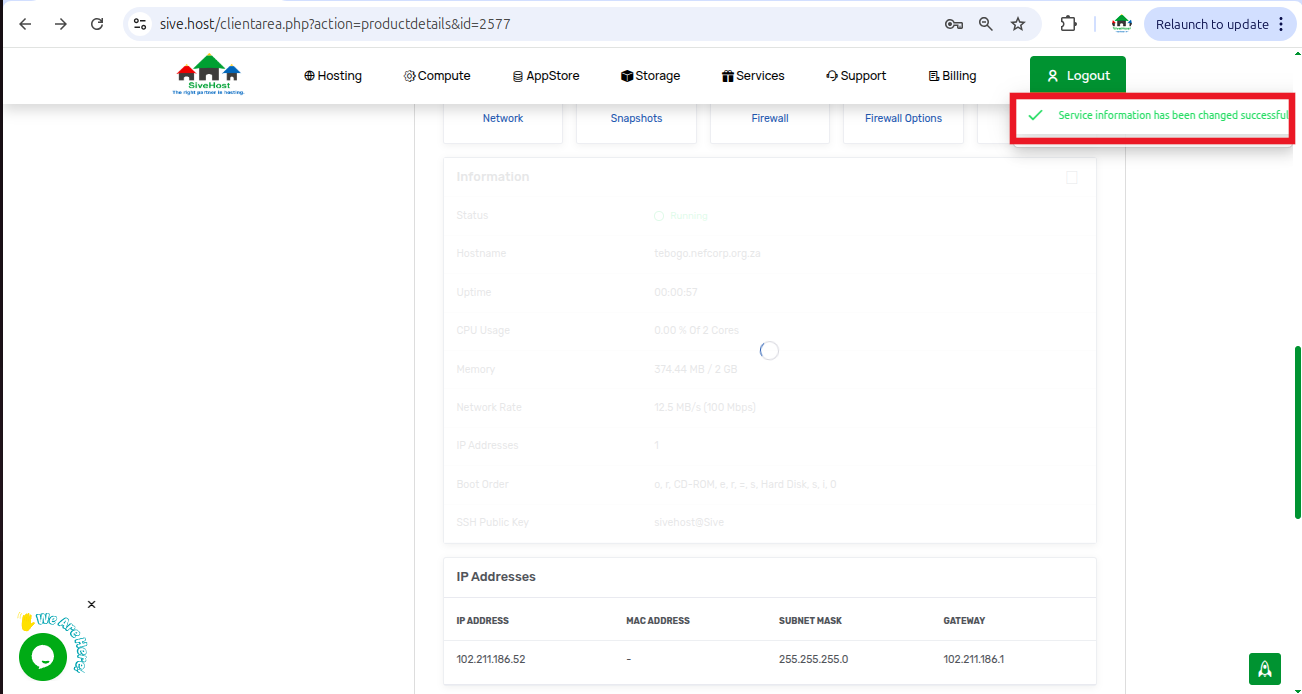Using SSH keys is a secure and recommended method to access your VPS. This guide walks you through uploading your SSH public key to your server via the Client Area.
What You’ll Need:
- A VPS already running on Sive.Host.
- Your SSH public key, not the private key. (Click here to learn how to generate one)
Step-by-Step Instructions:
Step 1: Log in to the Client Area
Log in to your client area
Step 2: Go to Your Server
Once logged in, on the dashboard, click on services to view all your services
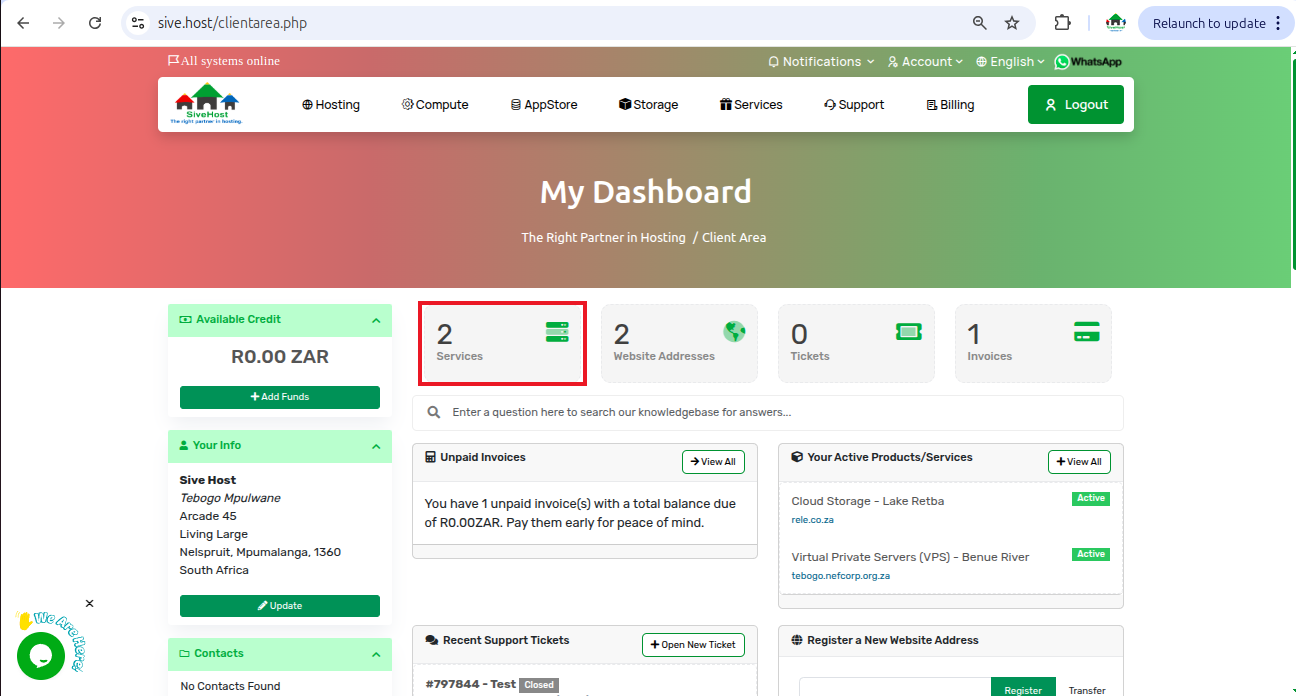
On the "product and services" page, click on "Active" under the status of the server you want to upload the SSH key to
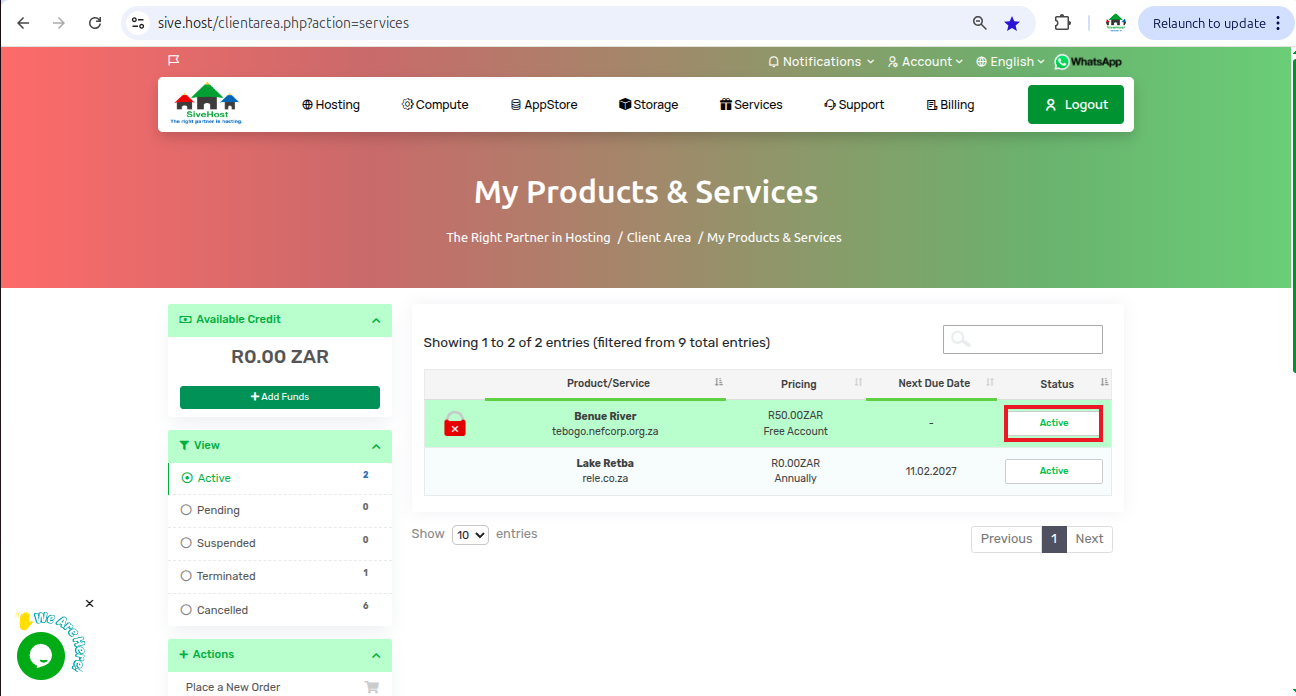
Step 3: Uploading your SSH key
On the product details page, scroll down a bit to find the "Information" table, then click on the top-right corner of the table to edit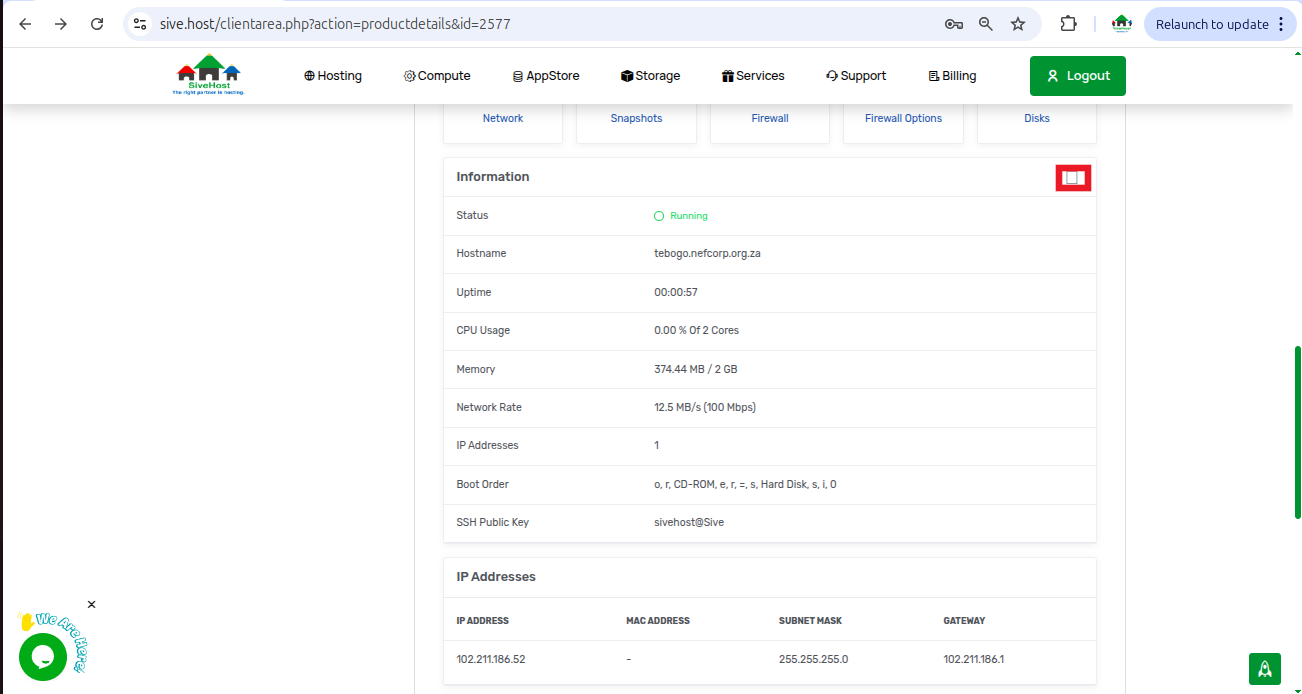
Add your SSH key to the SSH Public key field, then click on "confirm" to save
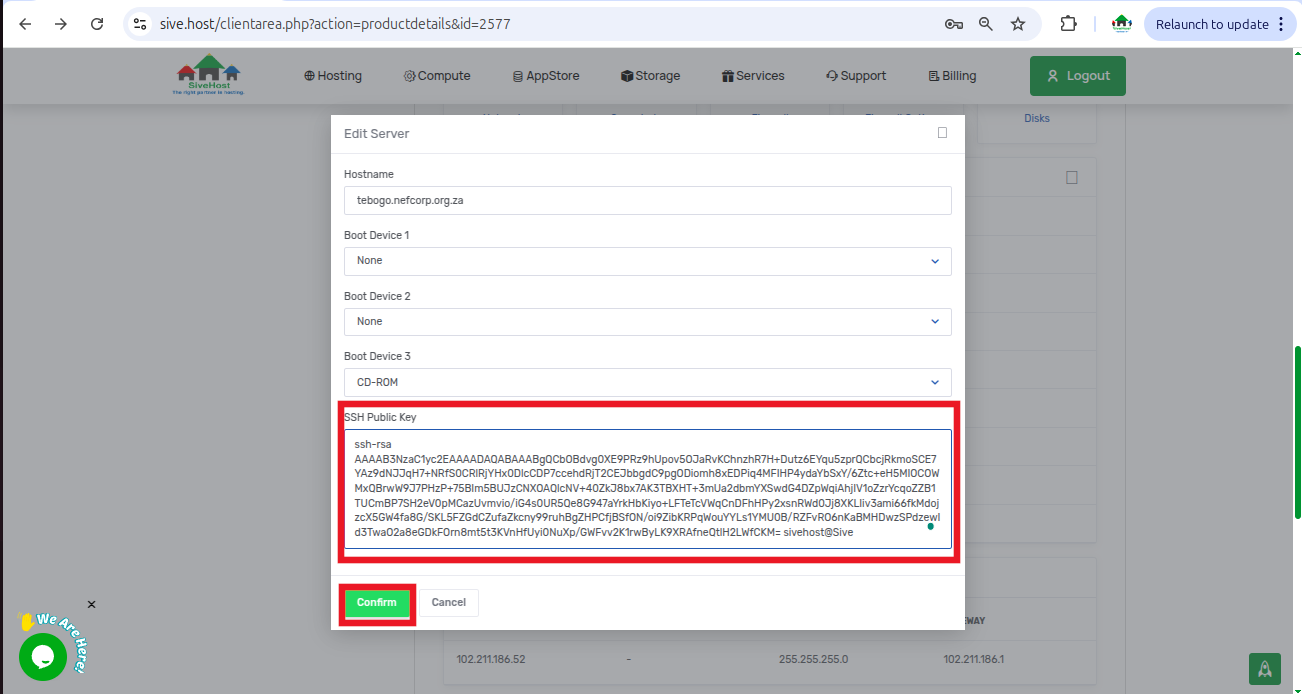
fghj