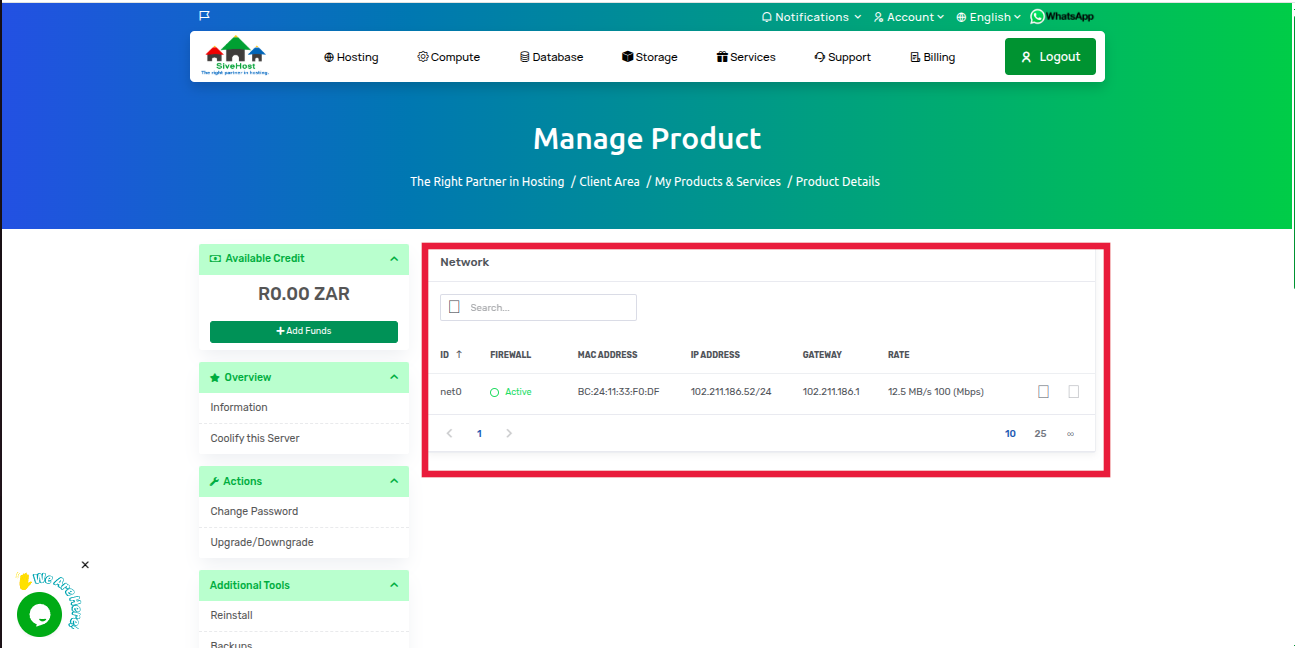Purpose of the VPS Network Section
The Network section offers vital details about your VPS’s connectivity and configuration, helping you:
Verify Network Connectivity
▸ Check if your VPS is properly connected to the internet.
Monitor Bandwidth Usage
▸ Track inbound and outbound data transfer rates in real-time or historically.
View IP and MAC Address Details
▸ Identify your VPS’s assigned public and private IPs, and MAC address.
Check Firewall & Security Settings
▸ Ensure correct firewall rules are applied and network access is secure.
Troubleshoot Network Issues
▸ Diagnose problems such as connection drops, slow speeds, or blocked ports.
Steps to View Your VPS Network
1. Log in to your Sive.Host client area.
2. From your dashboard, click “Services” to view your products.
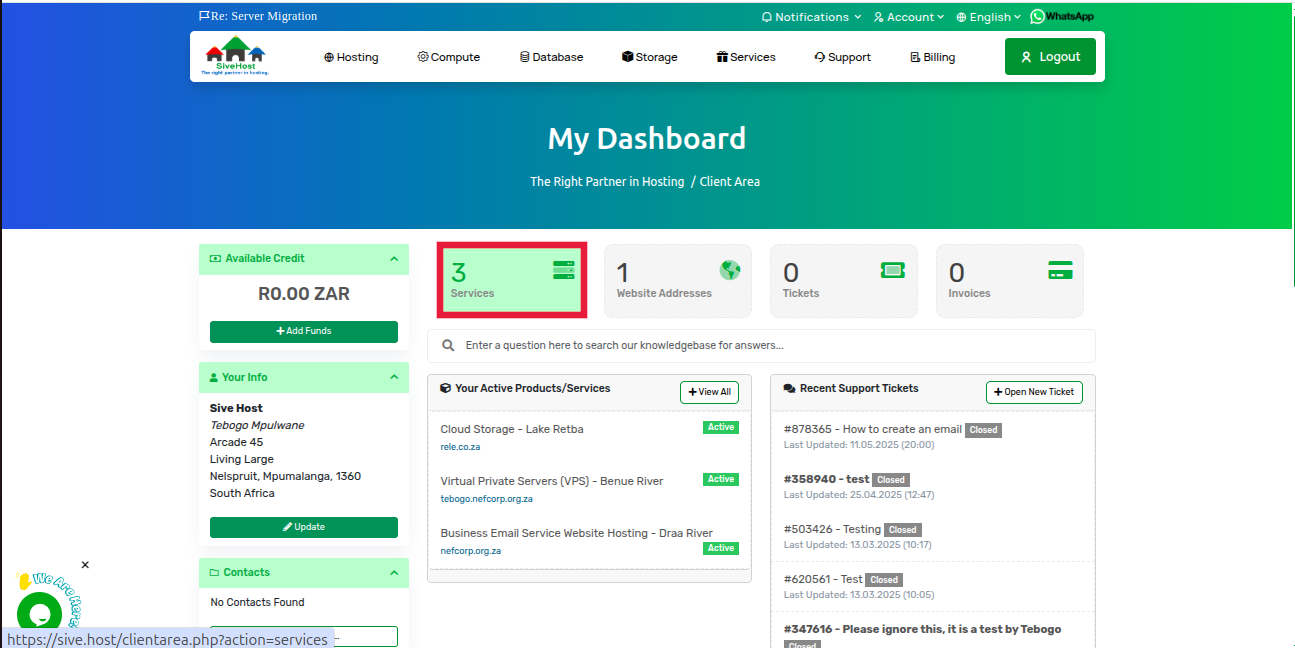
3. Locate your VPS and click “Active” under its status.
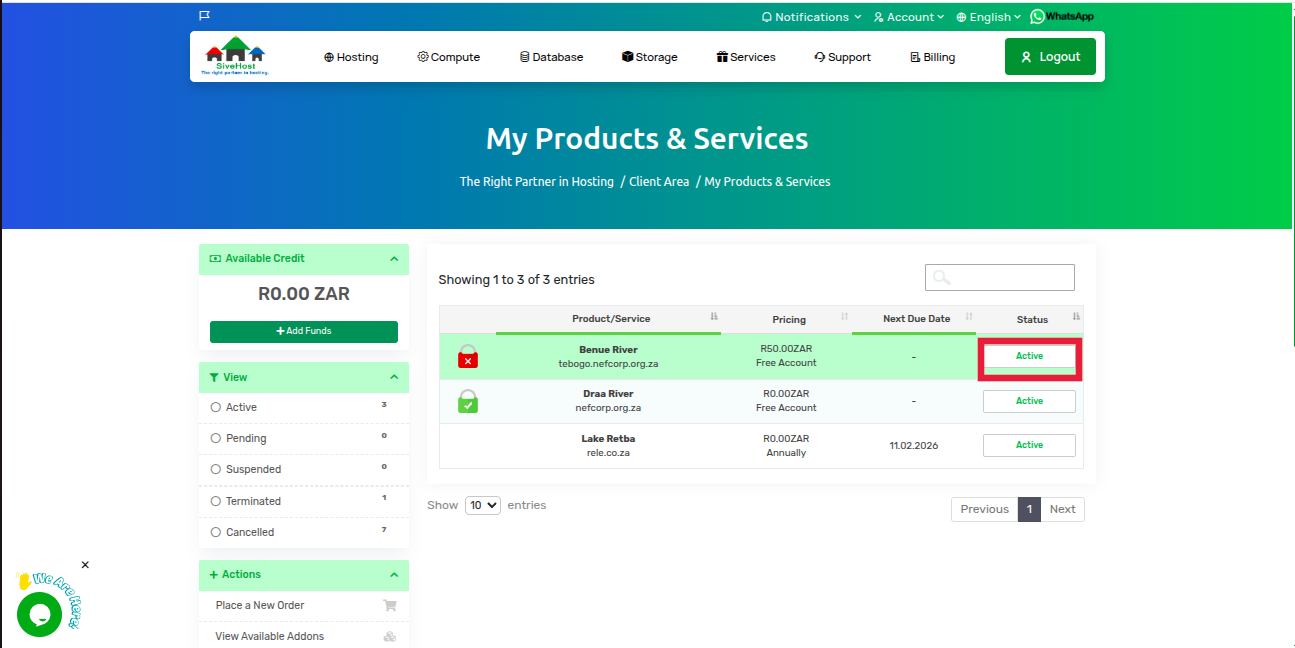
4. On the Server Product Page, select “Network” from the left-hand menu under Additional Tools.
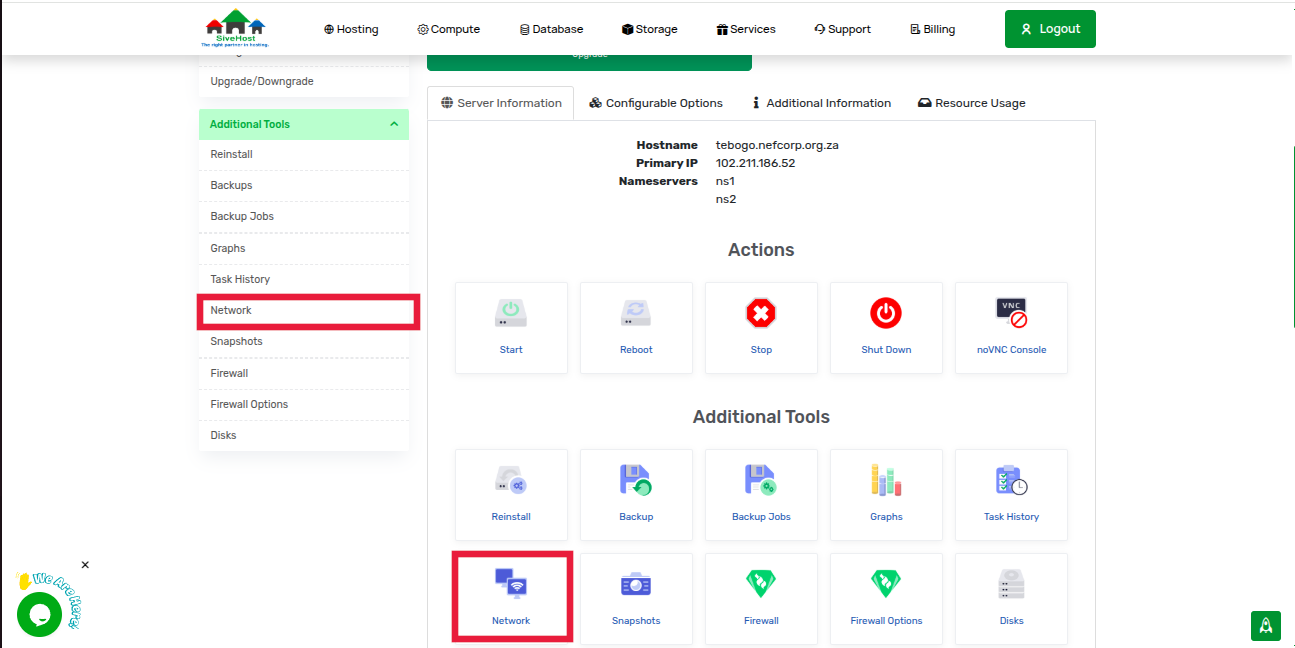
5. Review the network details, including bandwidth usage rate, IP Address, and firewall status.