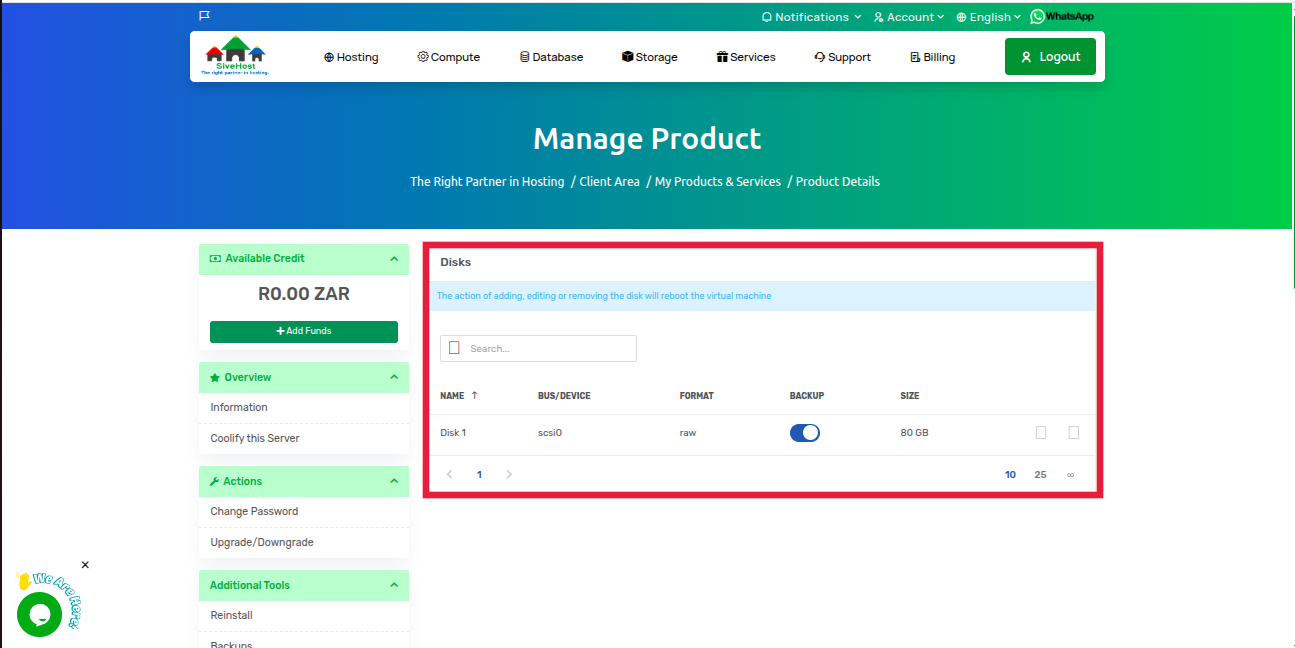Purpose of the VPS Disks Section
The Disks section provides detailed insights into your VPS’s storage, helping you:
Monitor Disk Usage
▸ See how much storage space is used versus available.
▸ Identify which partitions or directories are consuming the most space.
Ensure System Stability
▸ Avoid issues caused by a full disk, such as application crashes, failed updates, or data loss.
Optimize Performance
▸ Detect disk I/O bottlenecks that may slow down your VPS.
▸ Determine if your current disk type (HDD/SSD) meets your performance needs.
Plan for Scaling
▸ Know when it’s time to upgrade storage or clean up unnecessary files.
Troubleshoot Storage Issues
▸ Investigate problems like slow response times, failed backups, or storage errors.
Steps to View Your VPS Disks
1. Log in to your Sive.Host client area.
2. On your dashboard, click “Services” to view your VPS and other products.
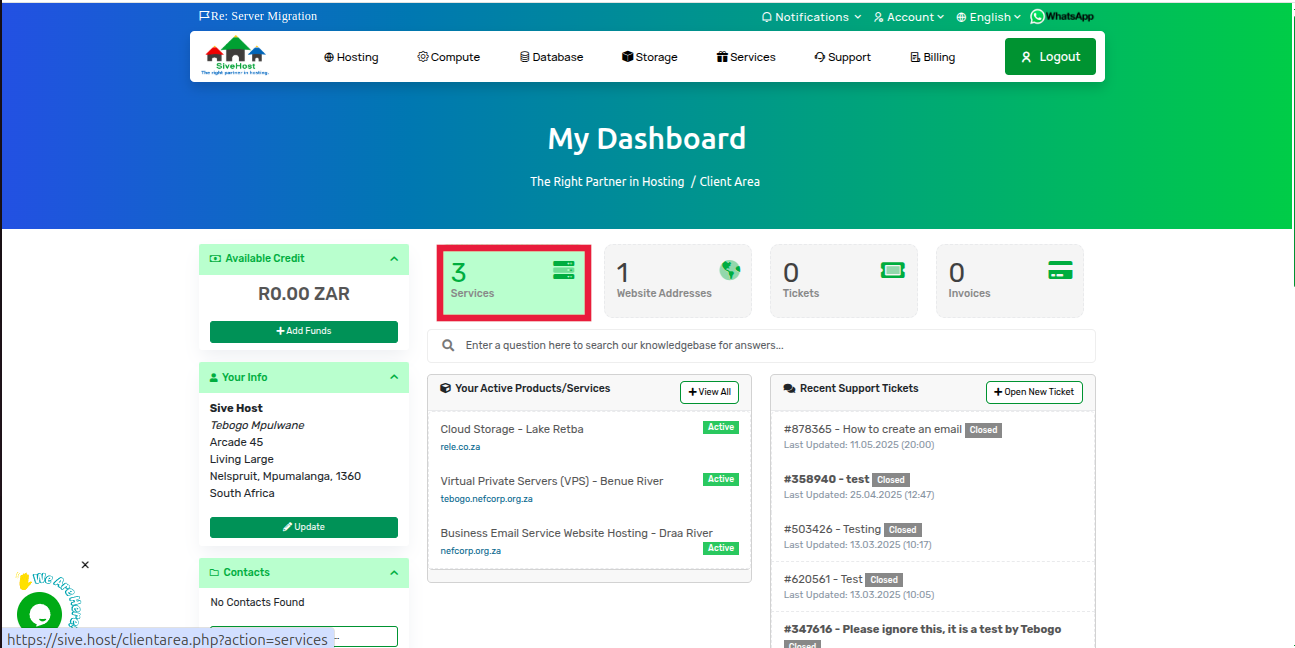
3. Locate the VPS you want to inspect and click “Active” under its status.
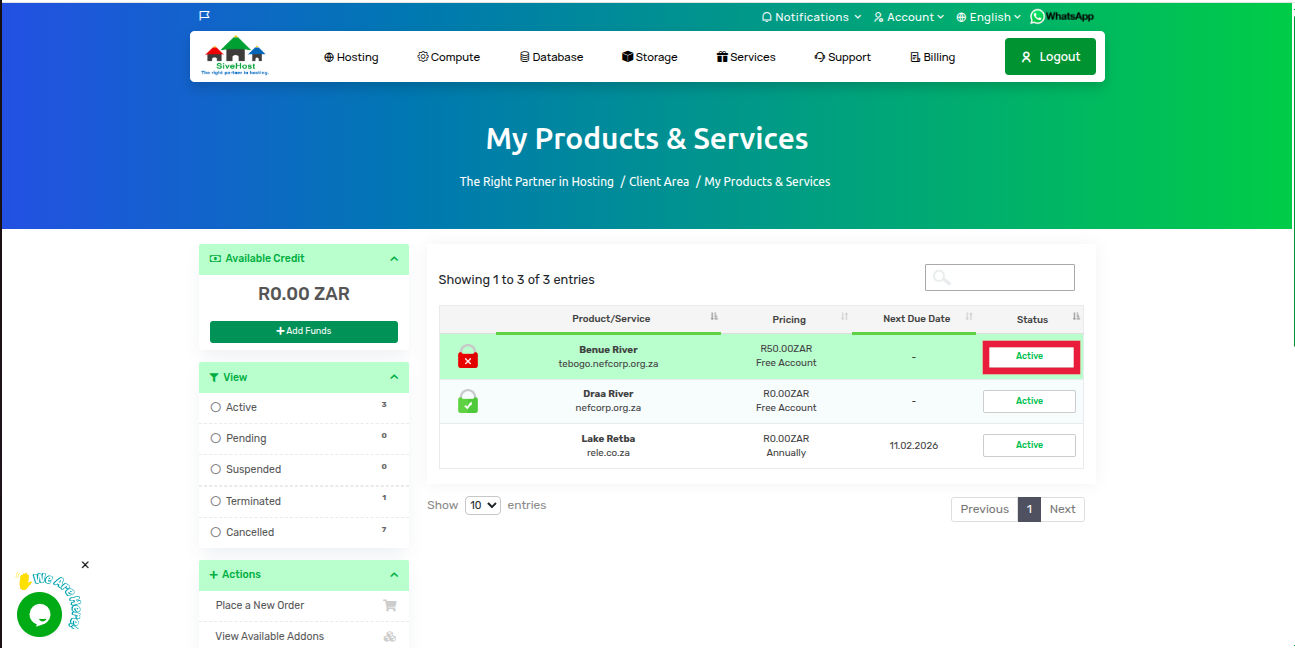
4. On the Server Product Page, select “Disk” from the left-hand menu under Additional Tools.
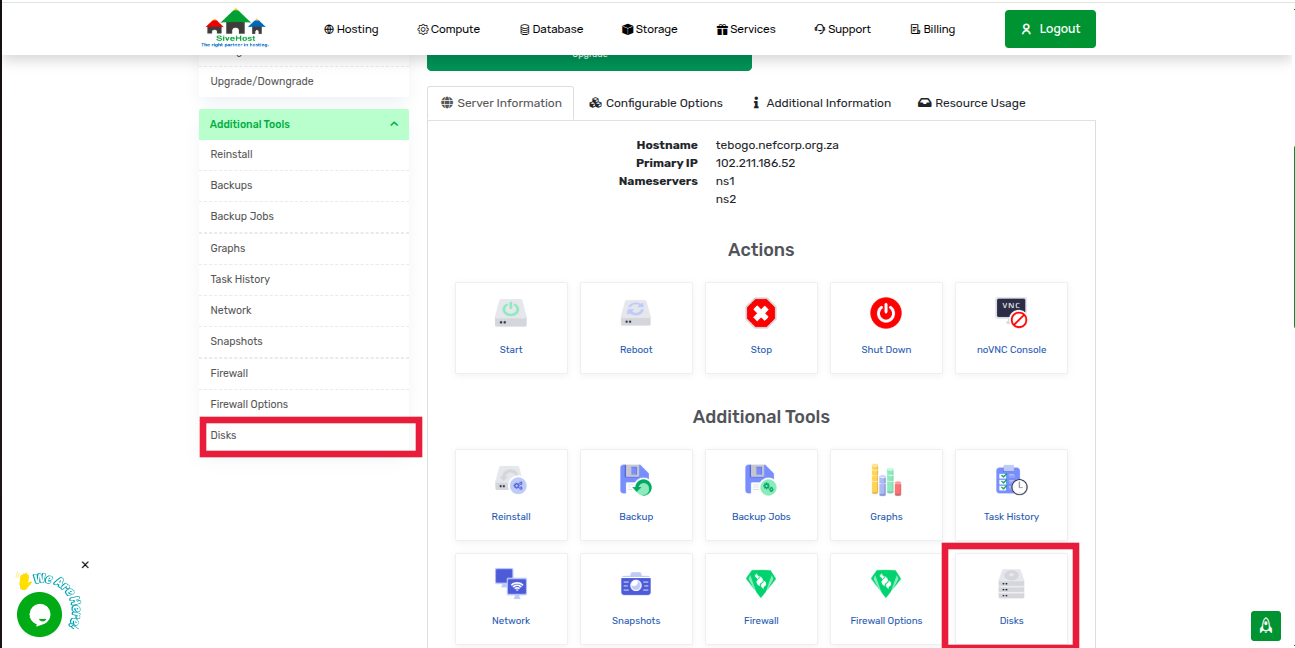
5. View your disk usage statistics, partition layout, and related performance indicators.