You can make changes to your email account through cPanel or webmail. The instructions below will guide you through changing your email password with either method.
Changing Email Password through Webmail
The email account owner can use this method to change the existing password for an email account. It requires the owner to know the old password before a new one can be set.
- Login to webmail.
- Click your email address in the top-right corner, then click the Password & Security link.
- In the Password field, type the new password for the email address.
- In the Password (Again) field, type the new password again.
- Click SAVE.
You should receive a confirmation page showing that your password was successfully modified.
Changing Email Password through cPanel
If the email account owner has lost or forgotten the password, the password can be changed through cPanel. This method does not require the old password.
- Log into cPanel.
- In the Mail section, click the Email Accounts icon.
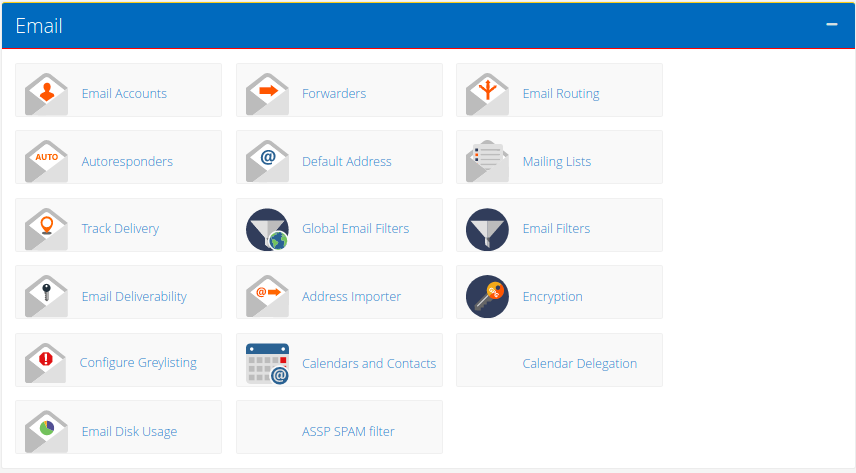

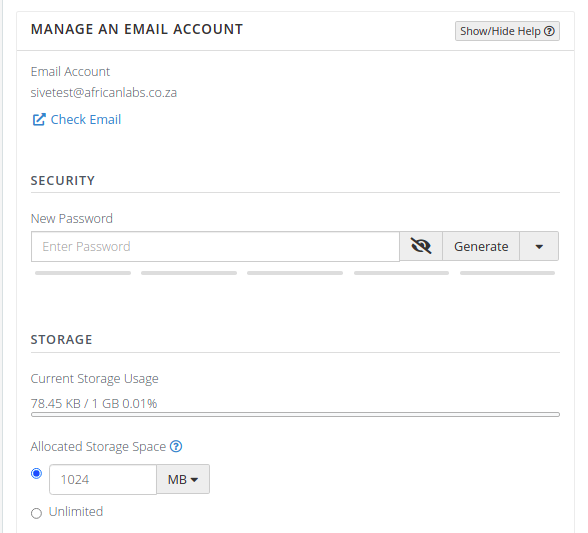
4. In the Password field, type the new password.
5. Scroll down and the click Update Email Settings
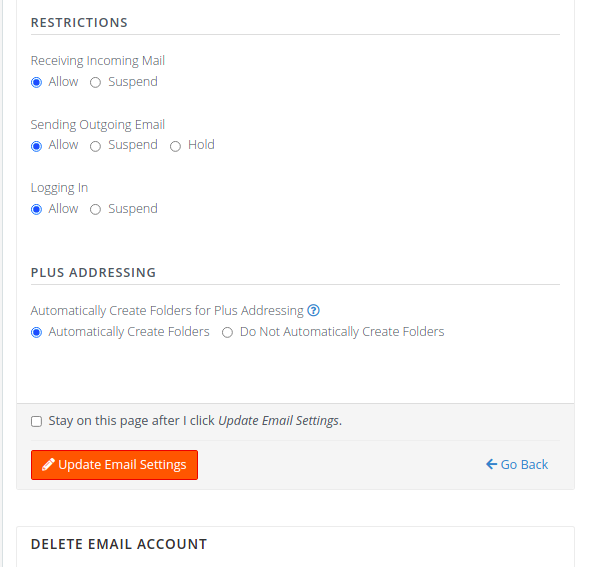
You should receive a confirmation message showing that your password was successfully changed.
That's all.


