Please follow the instructions below to generate the CSR code in your cPanel account:
Generate Private Key:
- Log in to your cPanel account.
- Locate and click on SSL/TLS Manager in Security section.

- Click on the Generate, view, upload, or delete your private keys link under Private Keys (KEY) menu.
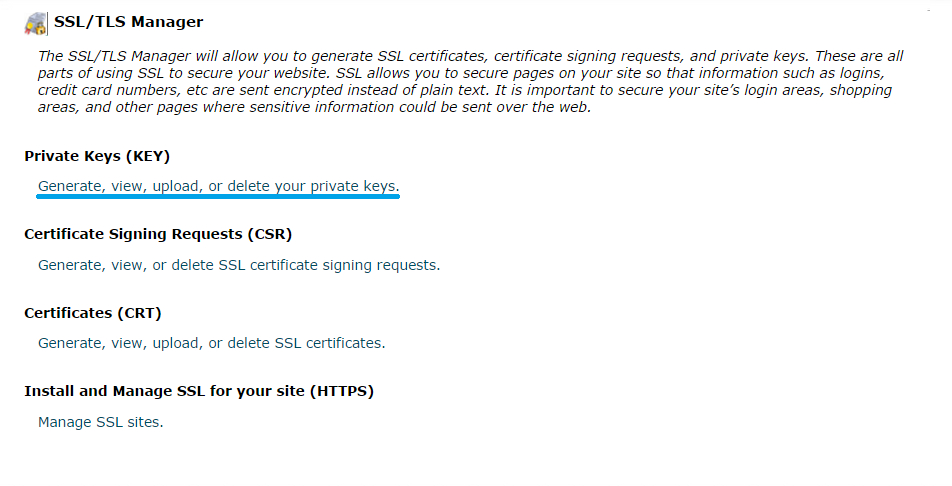
- On the next page, locate the section titled Generate a New Private Key. Select the Key Size value from the dropdown list. (Certificate Authorities require the Key Size to be at least 2048 bits).
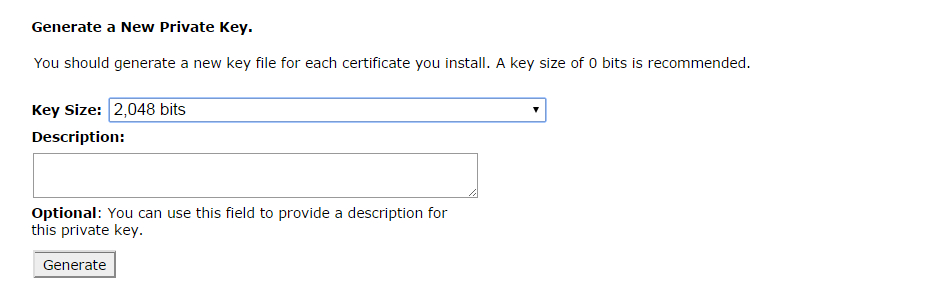
- Click on Generate.
- The next page will show the newly generated Private Key in encoded and decoded format. The private key will be saved to the Private Keys storage in SSL/TLS Manager.
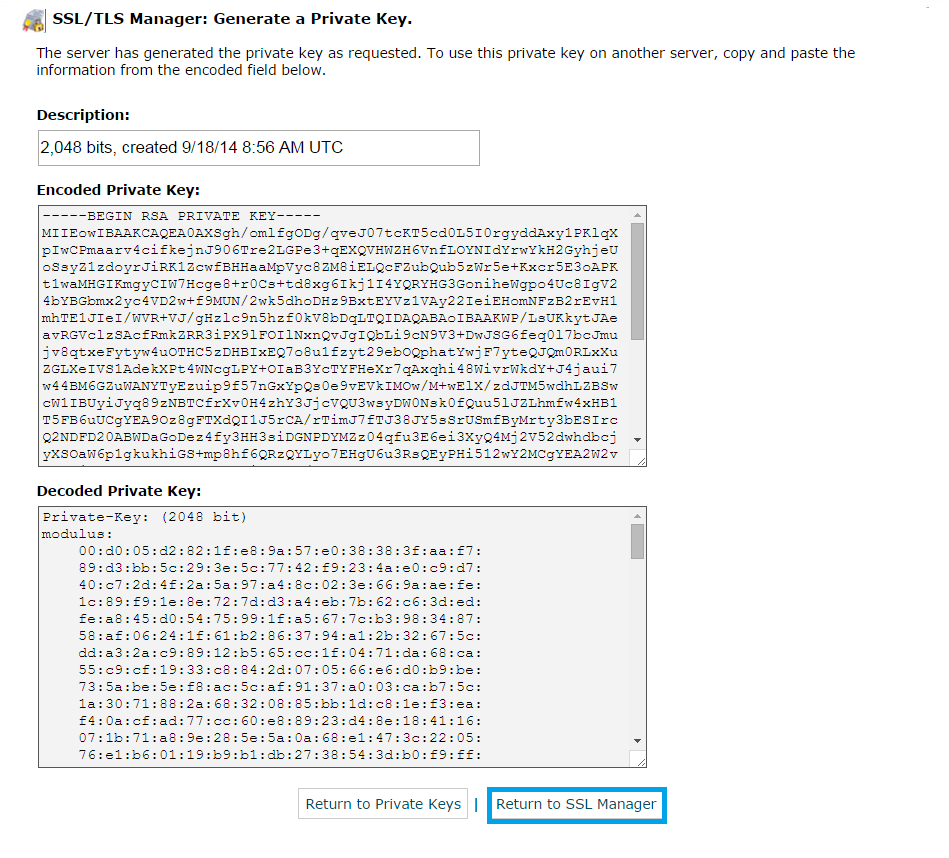
- Click on the Return to SSL Manager button.
Generate Certificate Signing Request:
- Click on Generate, view, or delete SSL certificate signing requests under Certificate Signing Requests (CSR) menu
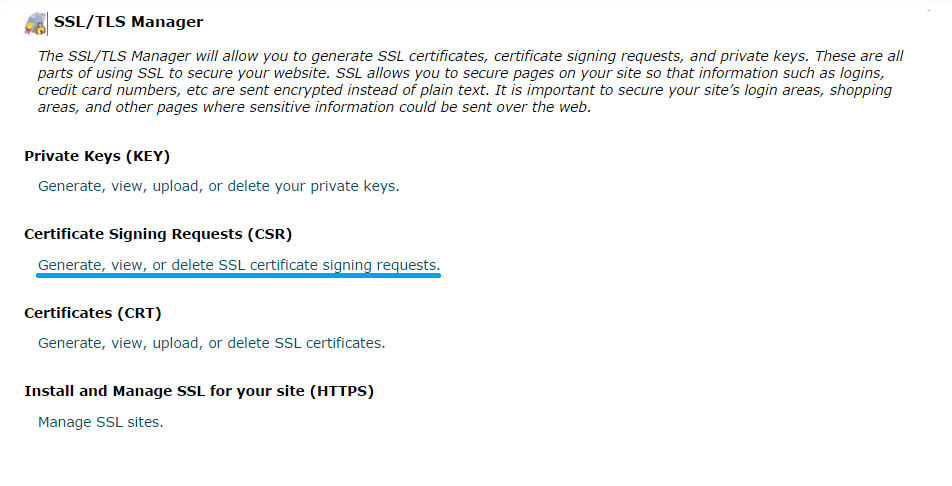
- On the next page locate the option titled Generate a New Certificate Signing Request (CSR). Select the Private Key, which was generated earlier, from the dropdown list under the Key section. If you select ‘Generate a New 2048 bit key’ a completely new Private Key will be generated.
- Enter the following information for the CSR code that will be submitted to a Certificate Authority. Please use only alphanumeric characters when filling in the details.
Domains: Enter the fully qualified domain name on which the SSL will be activated (common name). The common name for all Wildcard certificates should be represented with an asterisk in front of the domain (*.example.com). To create your CSR code for multiple domains, enter each domain on a new line.
City: Provide the complete name of your city or locality. Do not use abbreviations.
State: Provide the complete name of your state or region.
Country: Select your country from the dropdown list.
Company: Provide the officially registered name for your business. For Organization and Extended Validation certificates, Certificate Authorities will be verifying the submitted organization. For Domain Validation SSLs, this field will not be listed on the issued certificate (you can use ‘NA’ for Organization when issuing a Domain Validation certificate, if you do not have an organization registered).
Company Division: Provide the name of a division or department, within the organization, indicated above. For Domain Validation certificates you can enter ‘NA’.
E-mail: Enter your e-mail address. The e-mail used for CSR generation will not be used for domain control validation or for reception of the issued certificate.
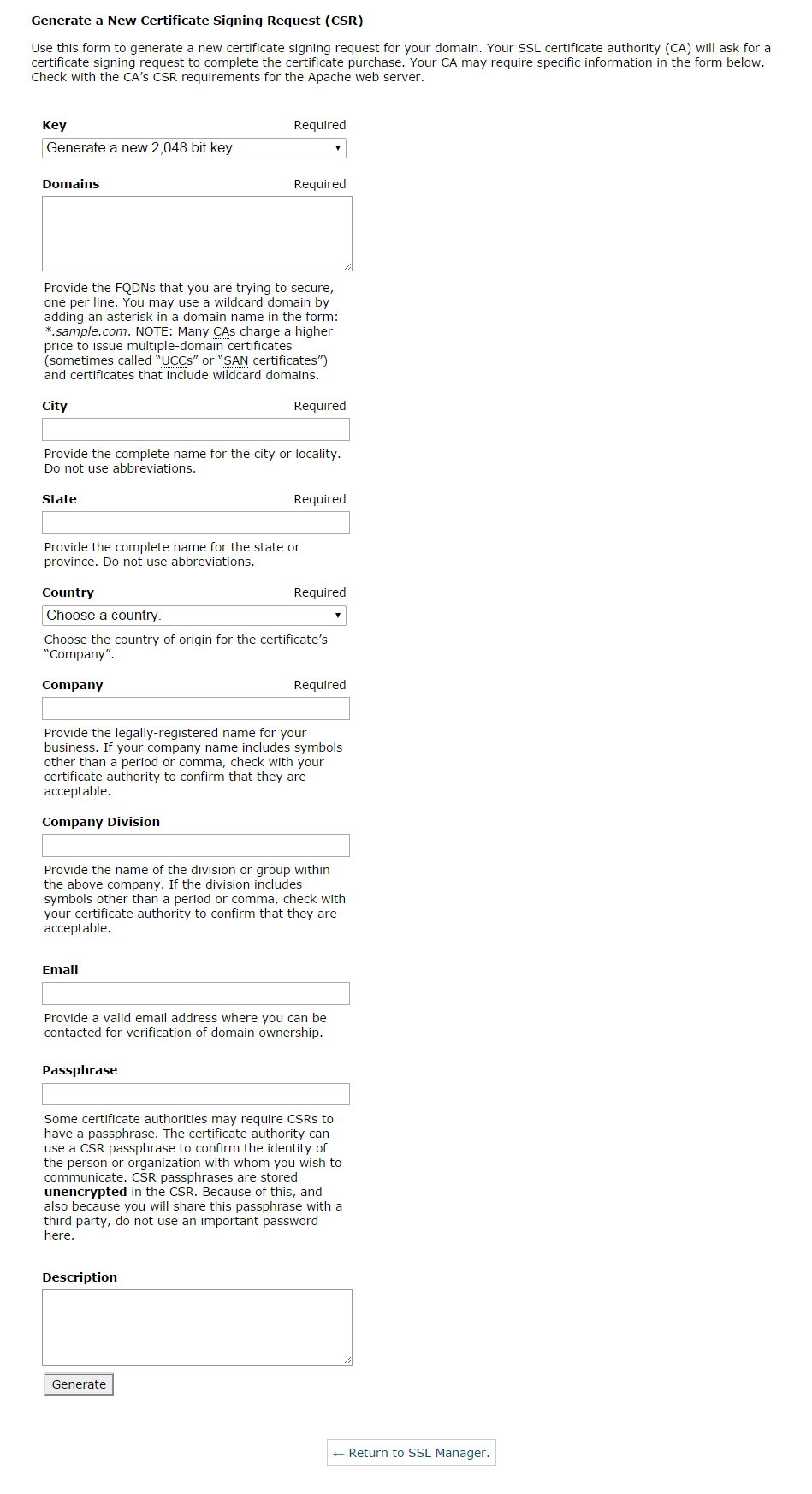
- Click on the Generate button
- The next page will show the newly generated CSR code. You can now use the Encoded Certificate Signing Request to activate the certificate purchased with Namecheap or any other Certificate provider. Please include -----BEGIN CERTIFICATE REQUEST----- and -----END CERTIFICATE REQUEST----- when submitting the CSR code for SSL activation.
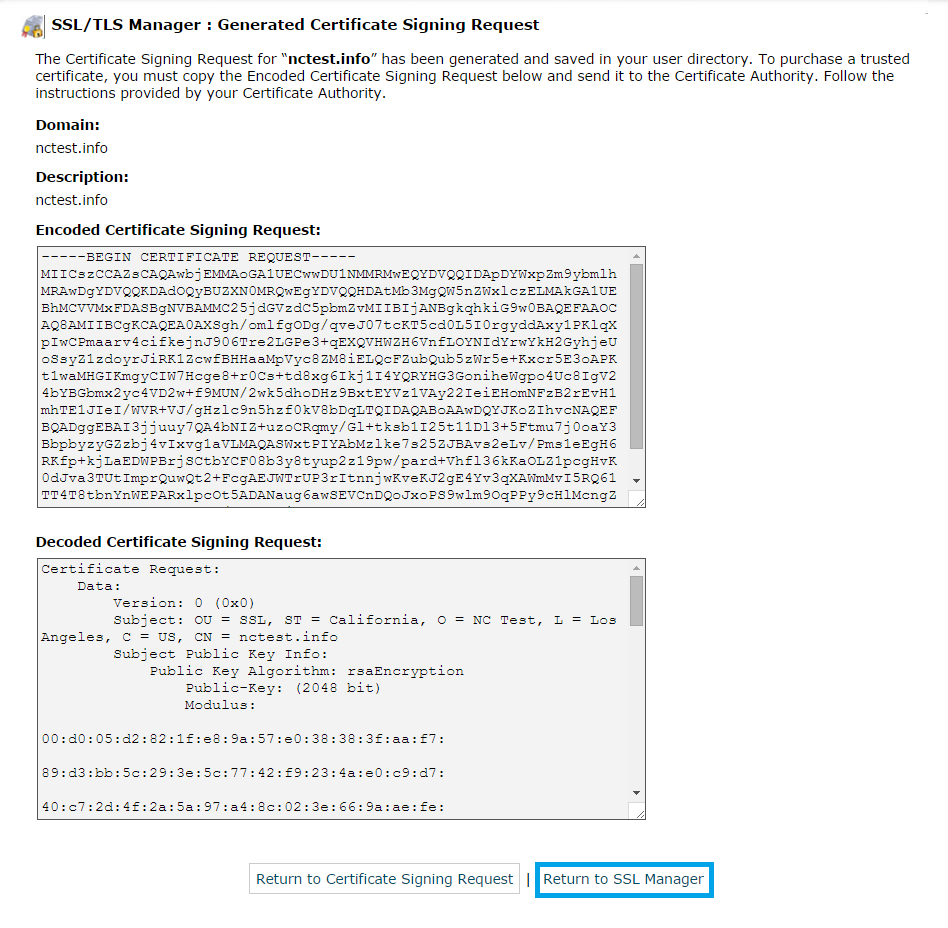
- Click on the Return to SSL Manager button.


