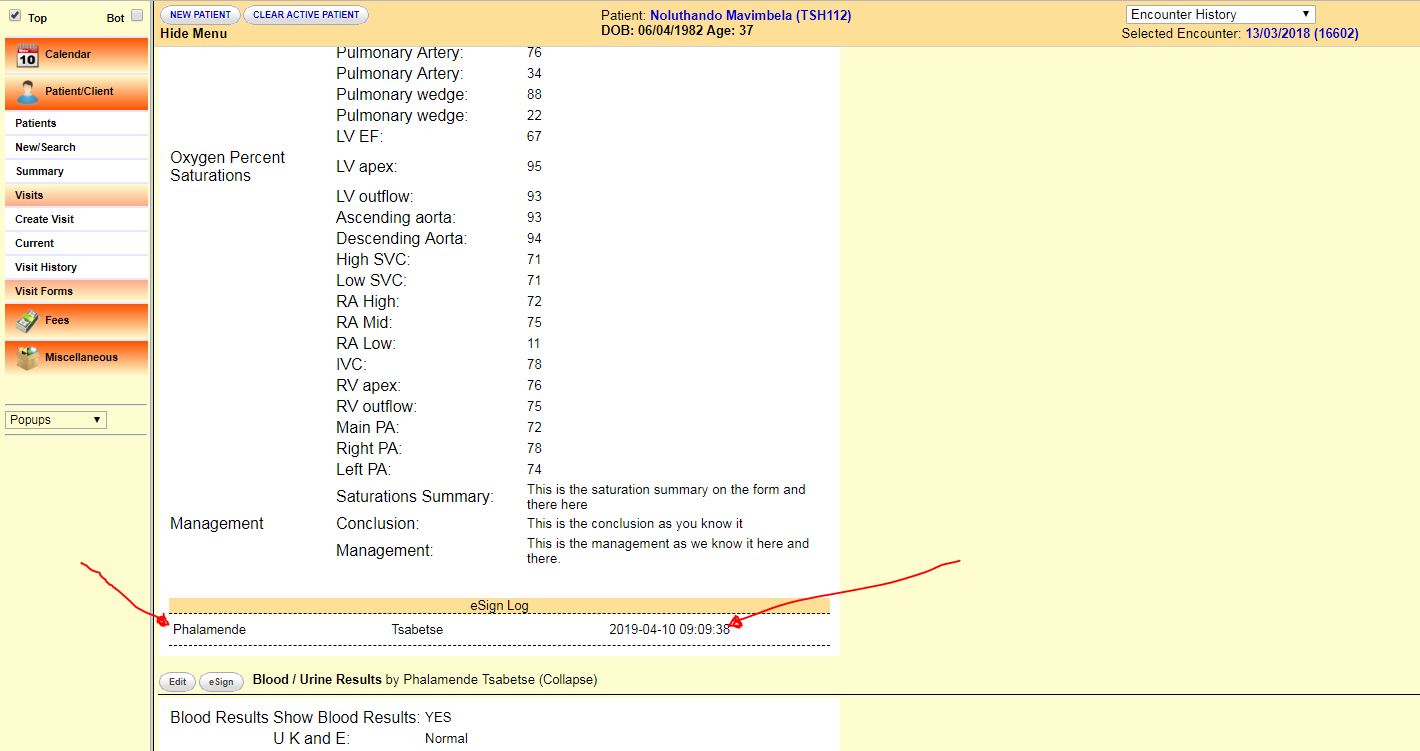STEP 1: Login to DrCure as a provider
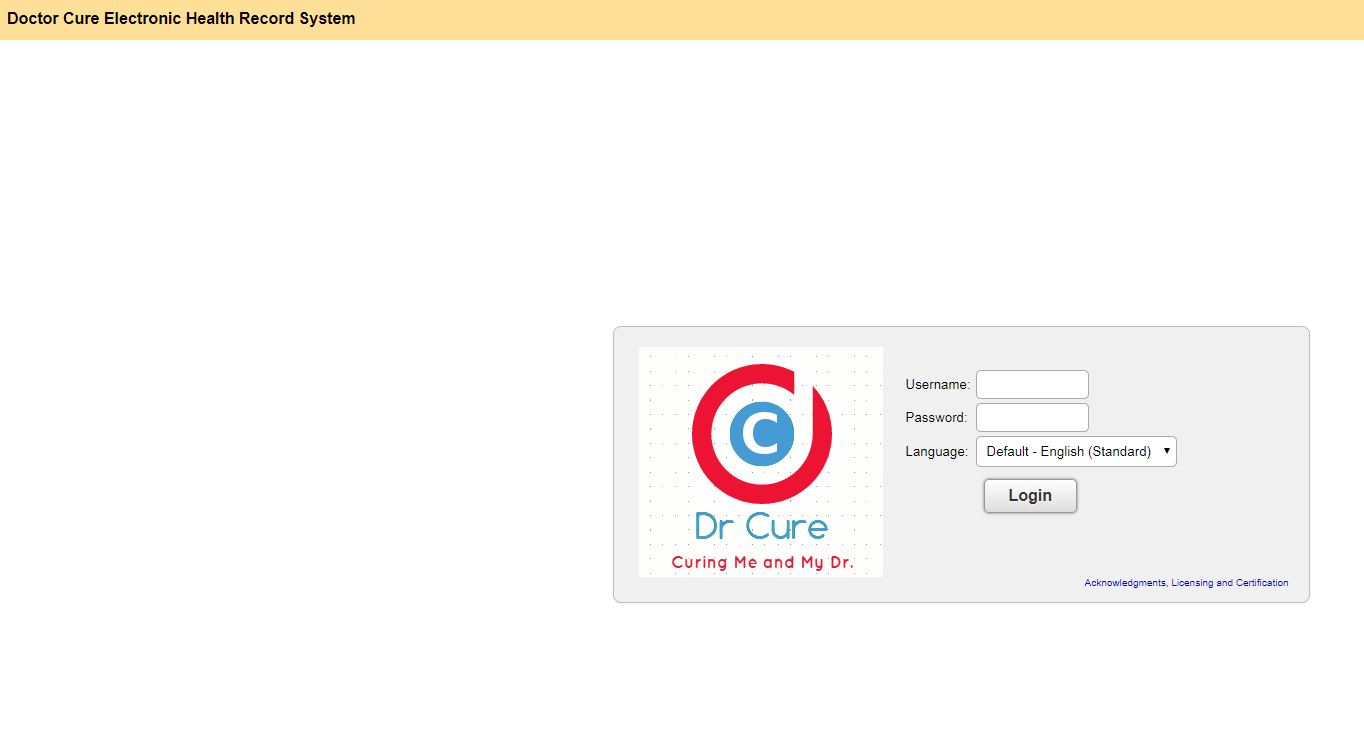
STEP 2: Click "Patients" on left panel Menu, and choose one Patient
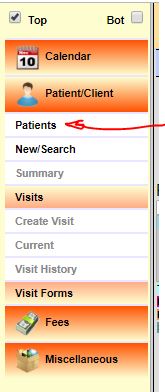
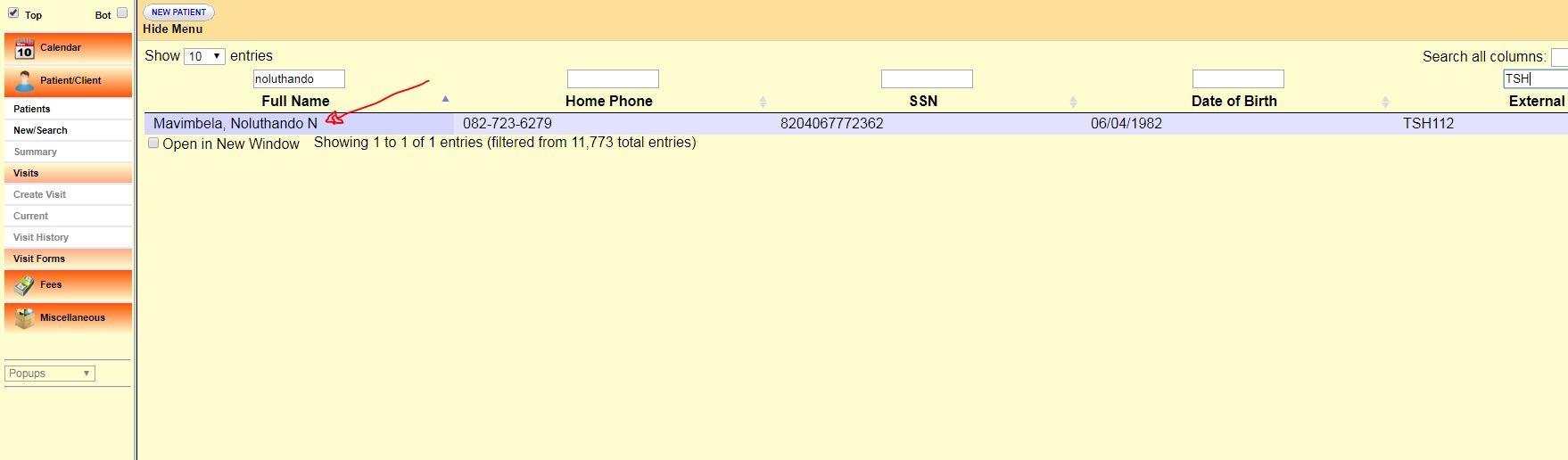
STEP 3: Select the encounter with the report to be signed by clicking on "Encounter History"
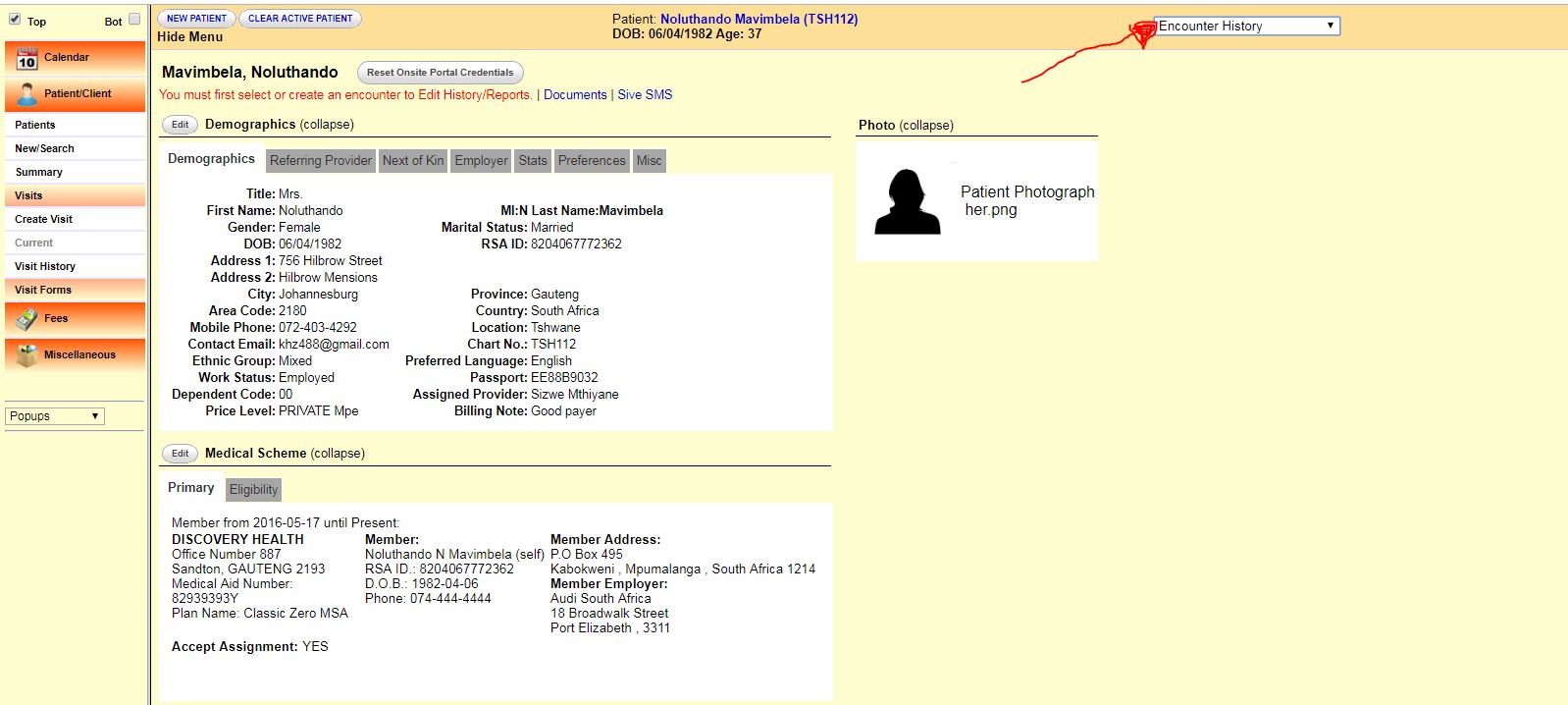
STEP 4: Click "eSign" next to the title of the report
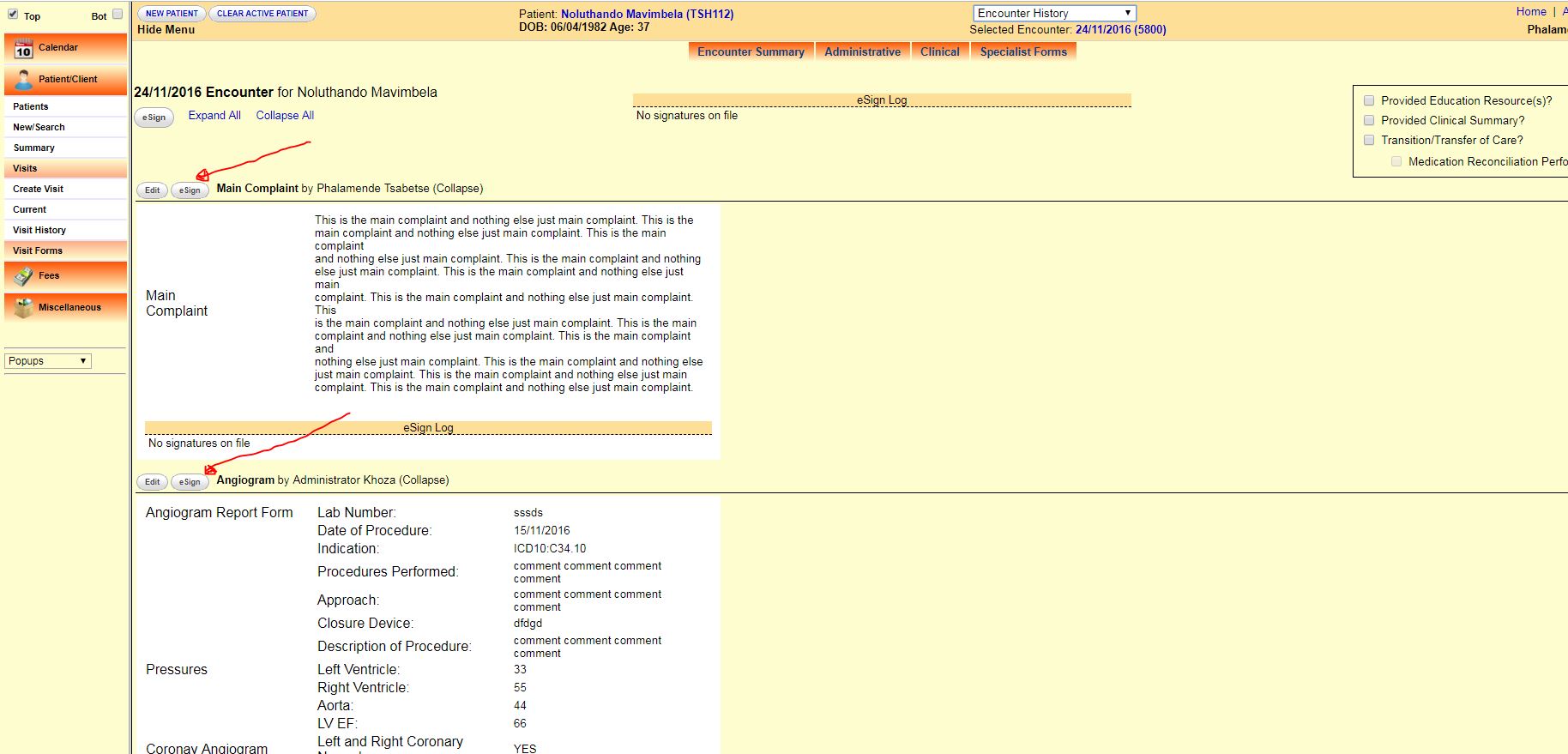
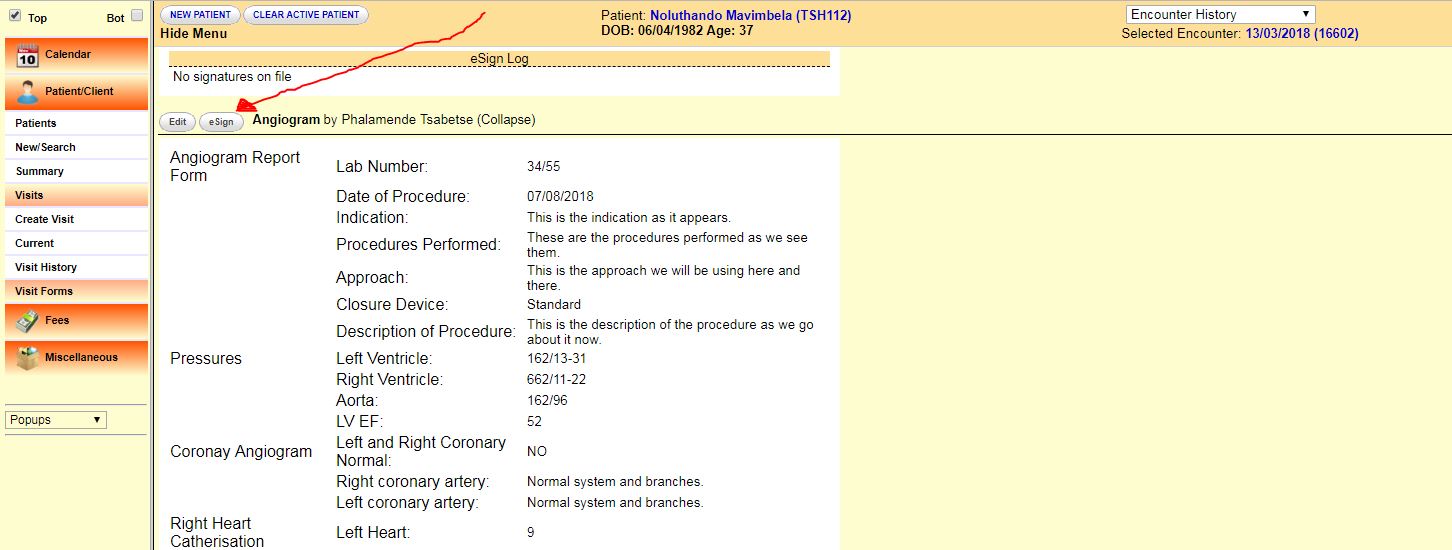
STEP 5: Fill in the "Password" field and click "Sign"
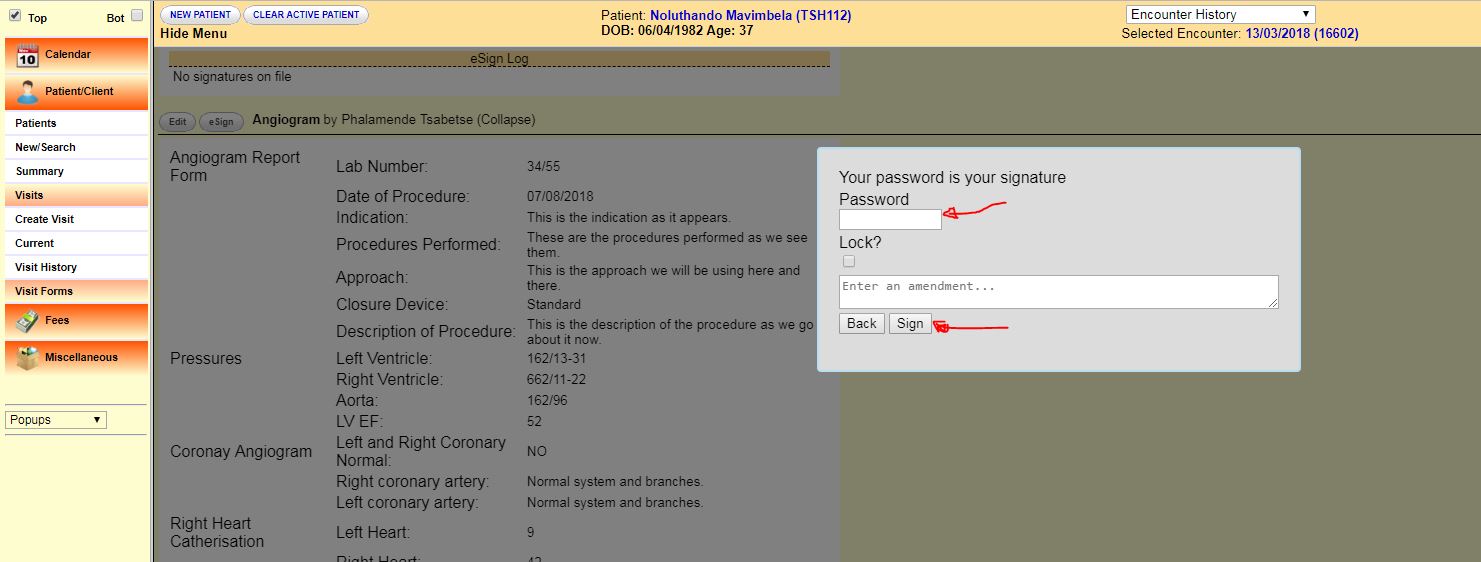
Then the signed report/form will look like the below: