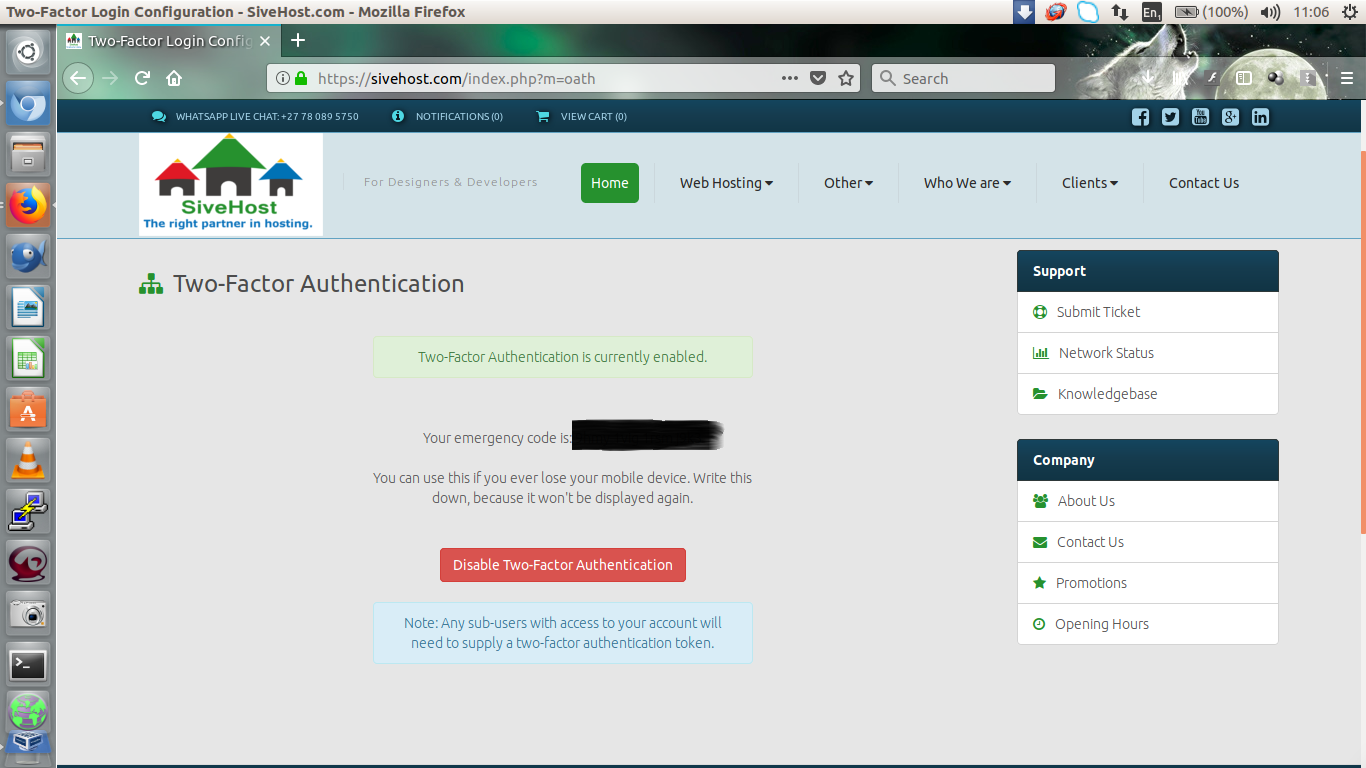For an introduction to two-factor authentication, see What is two-factor authentication.
Your account will be secure by protecting it with two-factor authentication which we strongly recommend. In this article we’ll show you how to set up two-factor authentication for your sive.host account.
Step one
Go to sive.host and loginto your sive.host account. 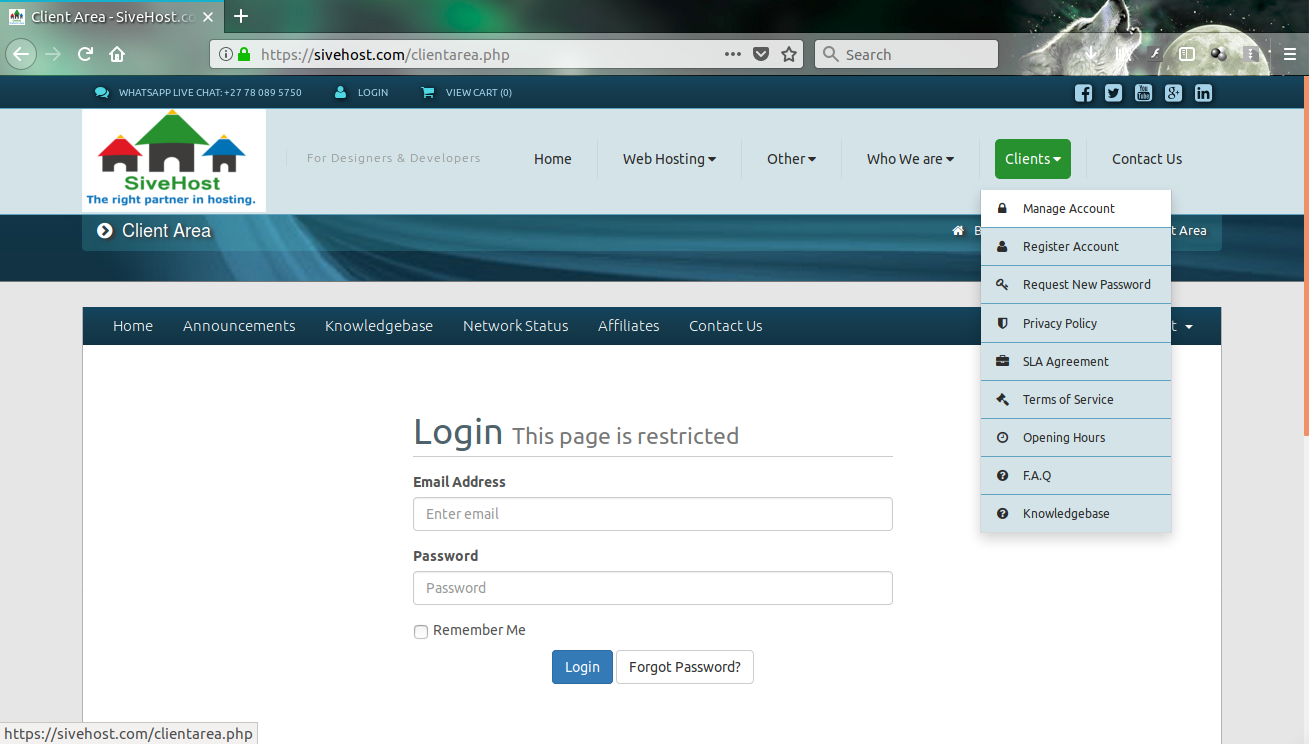
Nest click on the drop down arrow next to your name then click on Two Factor Authentification. 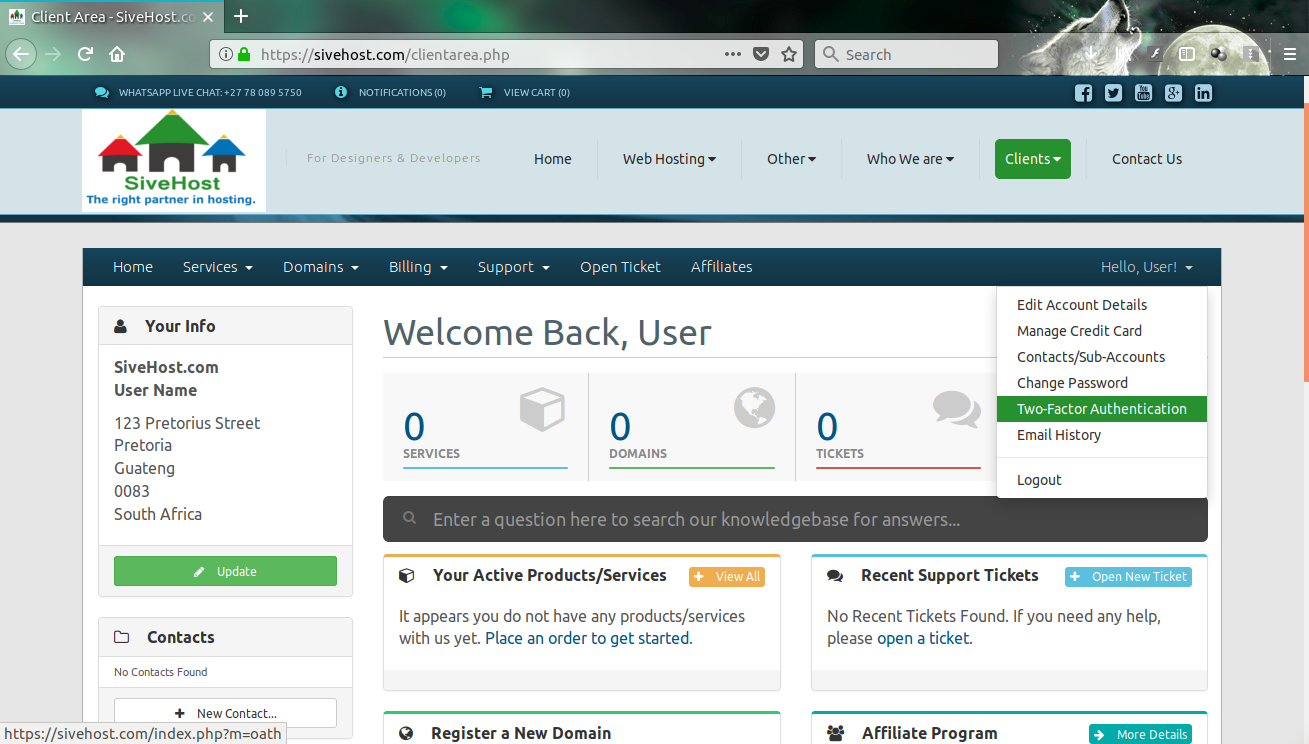
Now click on enable Two Factor Authentification. 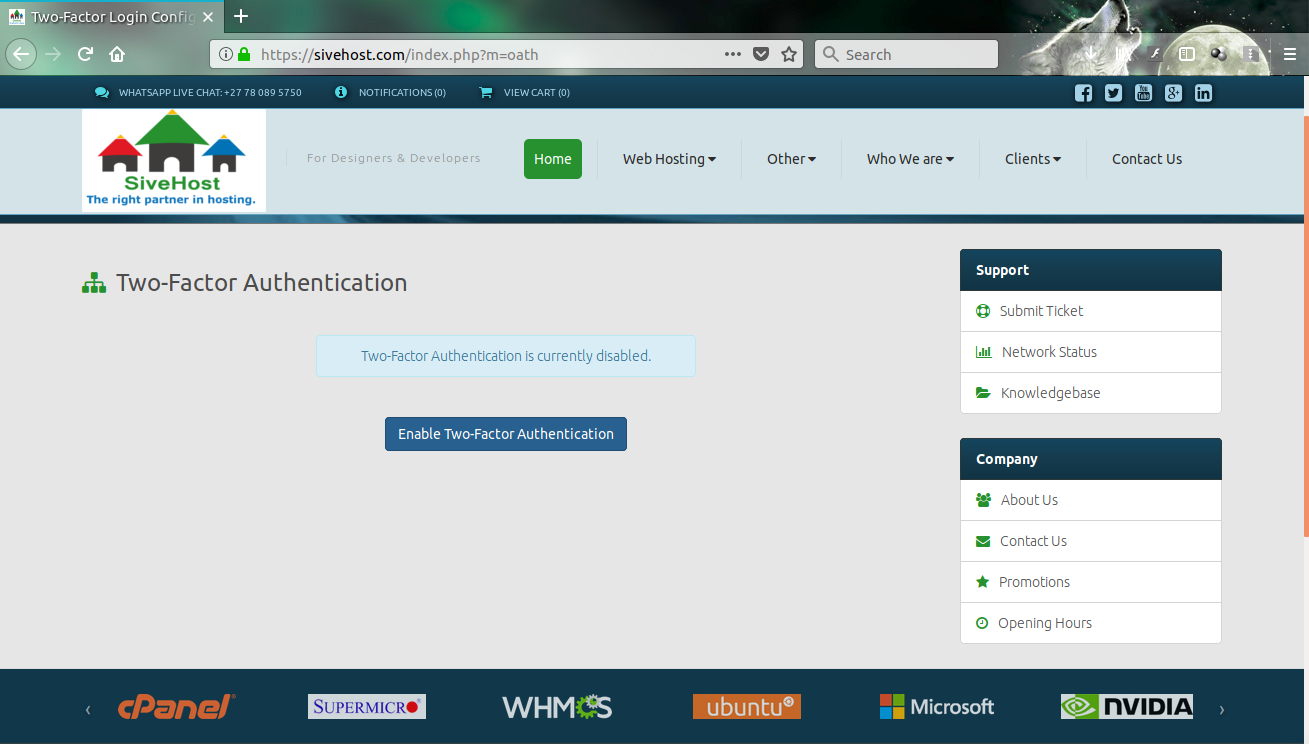
Now you will be able to see your QR code and secret code. 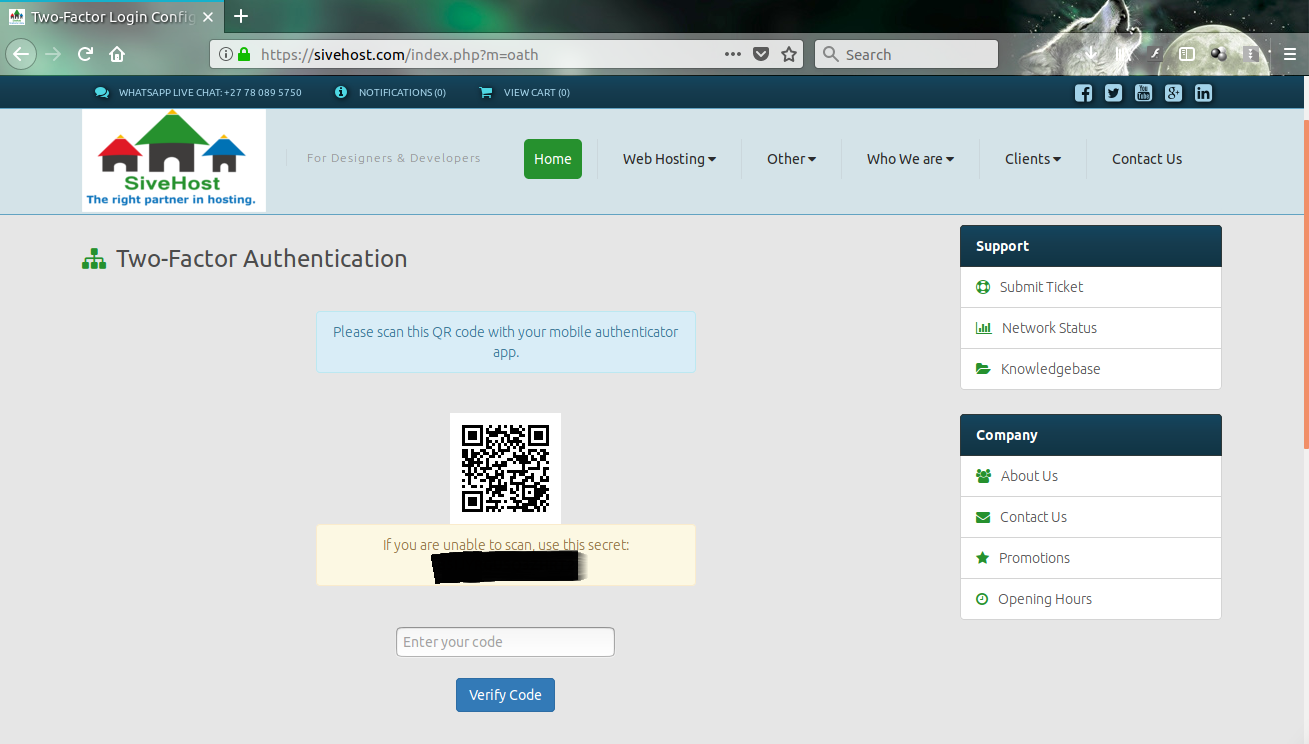
Step two
Download the authenticator mobile application. You need to install either the Google Authenticator or Authyapplication on your phone.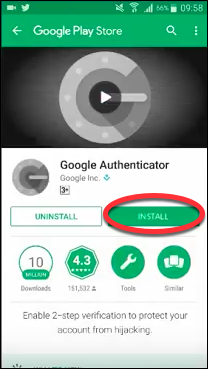
Download links:
Blackberry users can navigate to m.google.com/authenticator (for Google Authenticator) or sign up for an Authy account to receive authentication codes over SMS.
Microsoft phone users, please see here.
Step three
Using your authenticator app, scan the QR code.
OR
Copy your recovery code from and paste it into your authenticator app.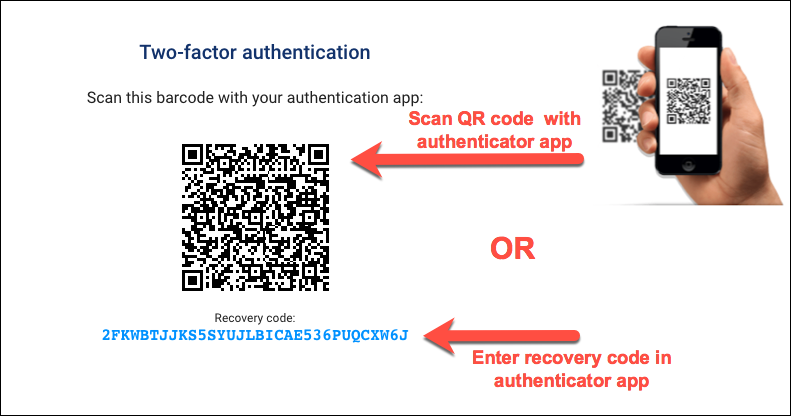
Step four
Your authenticator app should now display a six-digit one-time code. Enter this code and click on verify code to finish the setup.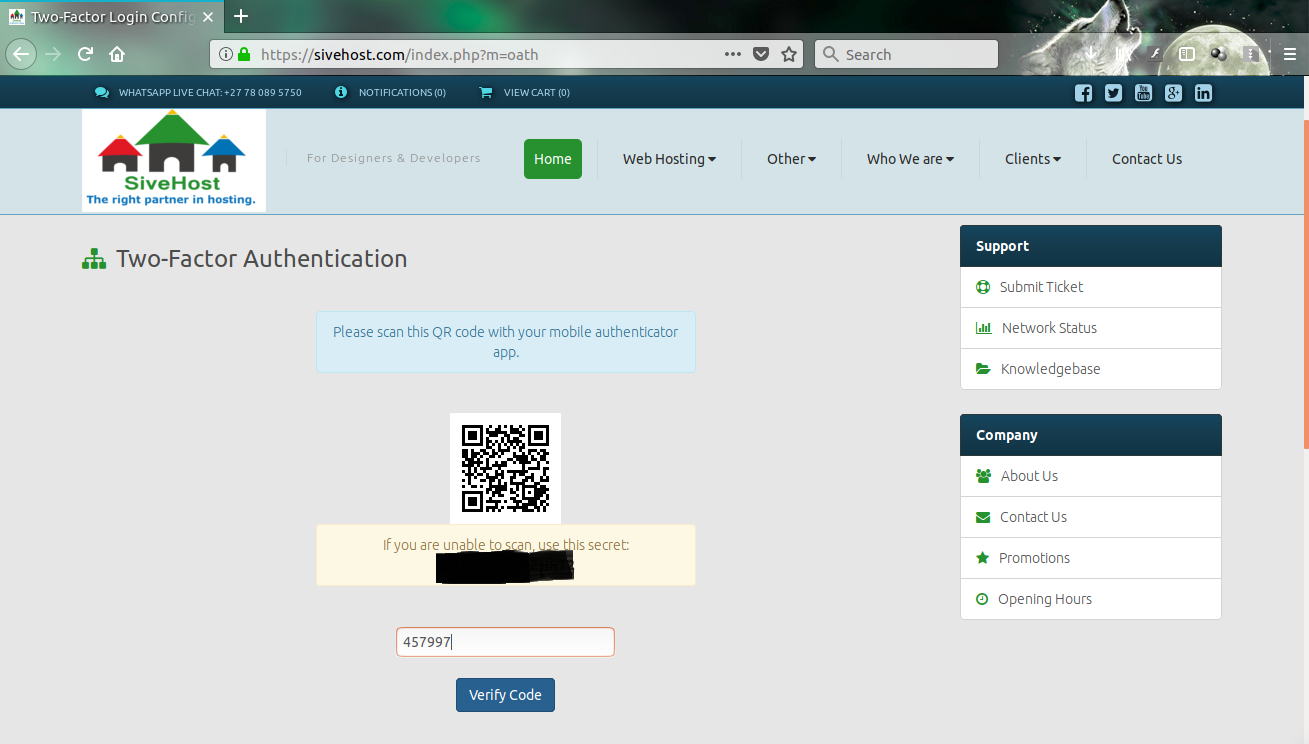
Two-factor authentication is now enabled!
From now on, when you sign into sive.host, we’ll ask you for your 6-digit authentication code. Simply open your authenticator app to find the code.
If you ever lose or replace your phone, you can set up your authenticator app again with your secret code, migrate your authenticator settings with Authy or, do an account recovery.
If you having trouble signing in check out Two-factor authentication is enabled and I can't sign in. What can I do?
Please keep your Emergency Code safe incase you want to reset your account.