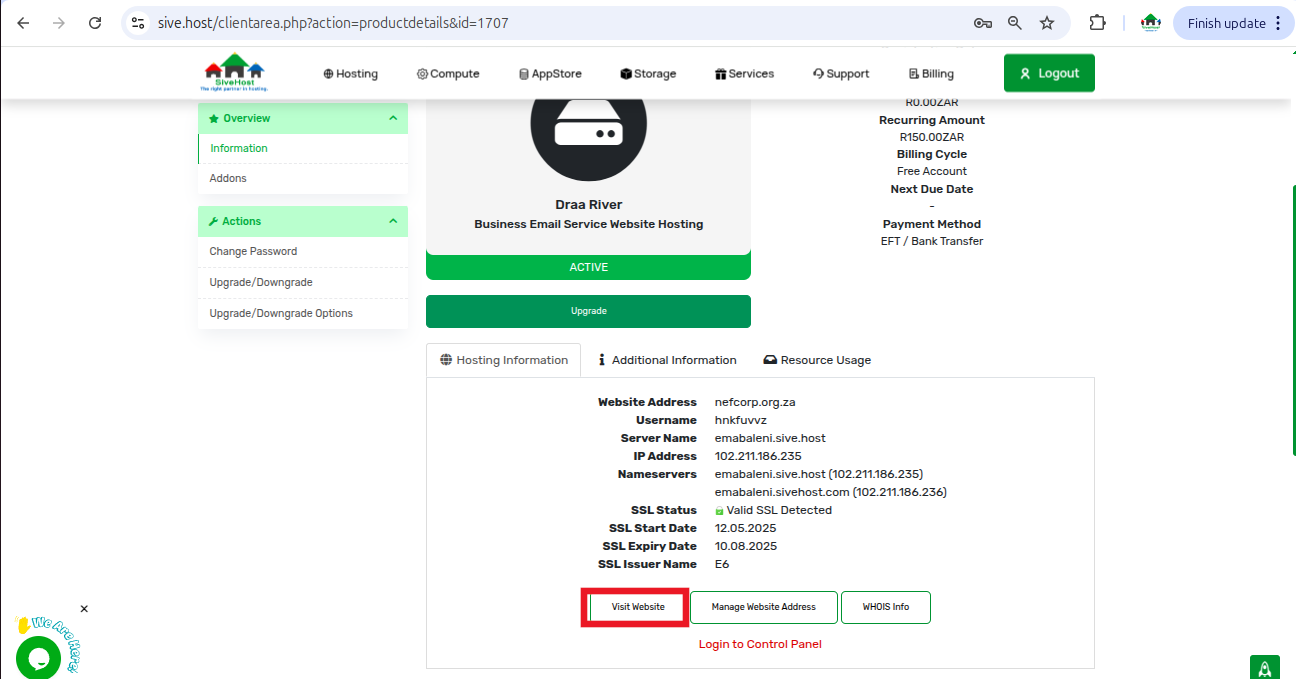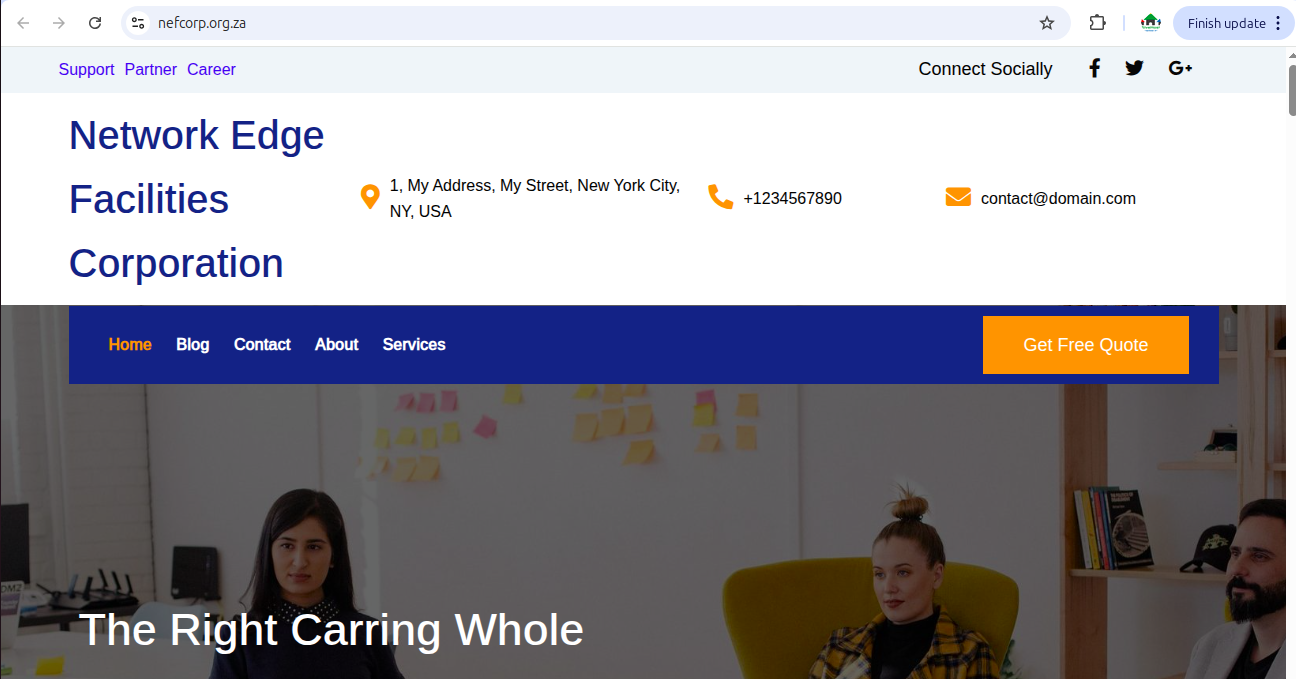Whether you're checking if your site is live, reviewing updates, or confirming your setup, we make it easy to access your website directly from the dashboard.
Here’s a simple step-by-step guide to help you visit your website via the client area:
Steps to Visit Your Website
1. Log into Your Client Area
Go to sive.host and log in with your email and password.
2. Click on “Services”
On the main dashboard, find the box labeled “Services”.
Click on it to open a list of all your active hosting services.
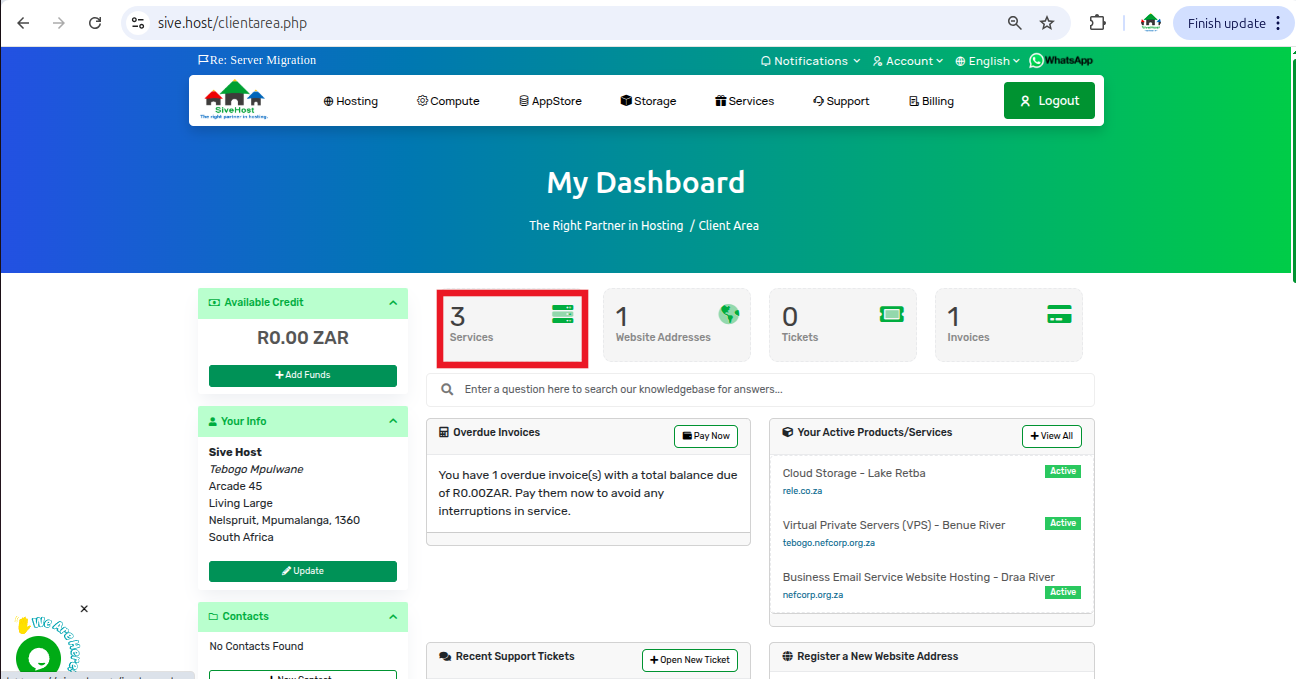
3. Select the Active Hosting Service
From the list of products, locate the product you want to view.
Click the green “Active” button next to the product.
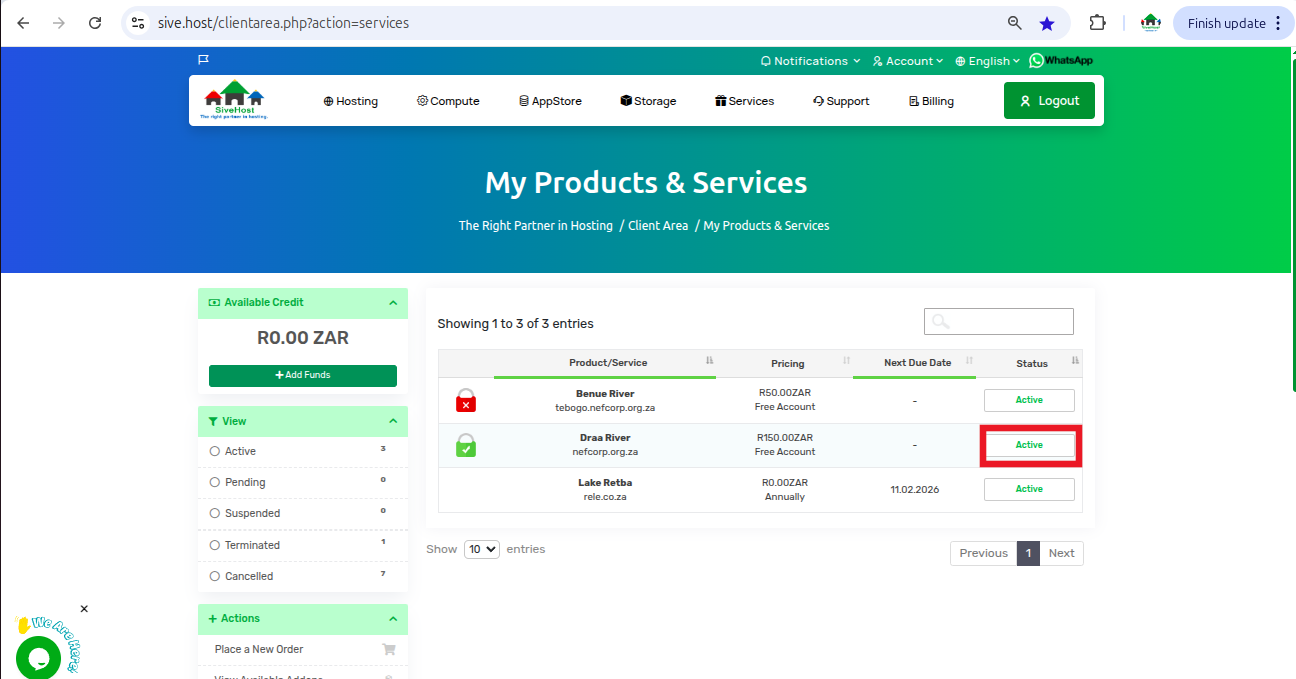
4. Scroll Down and Click “Visit Website.”
On the product page, scroll down to the section titled Hosting Information.
Click the “Visit Website” button — this will open your website in a new browser tab.