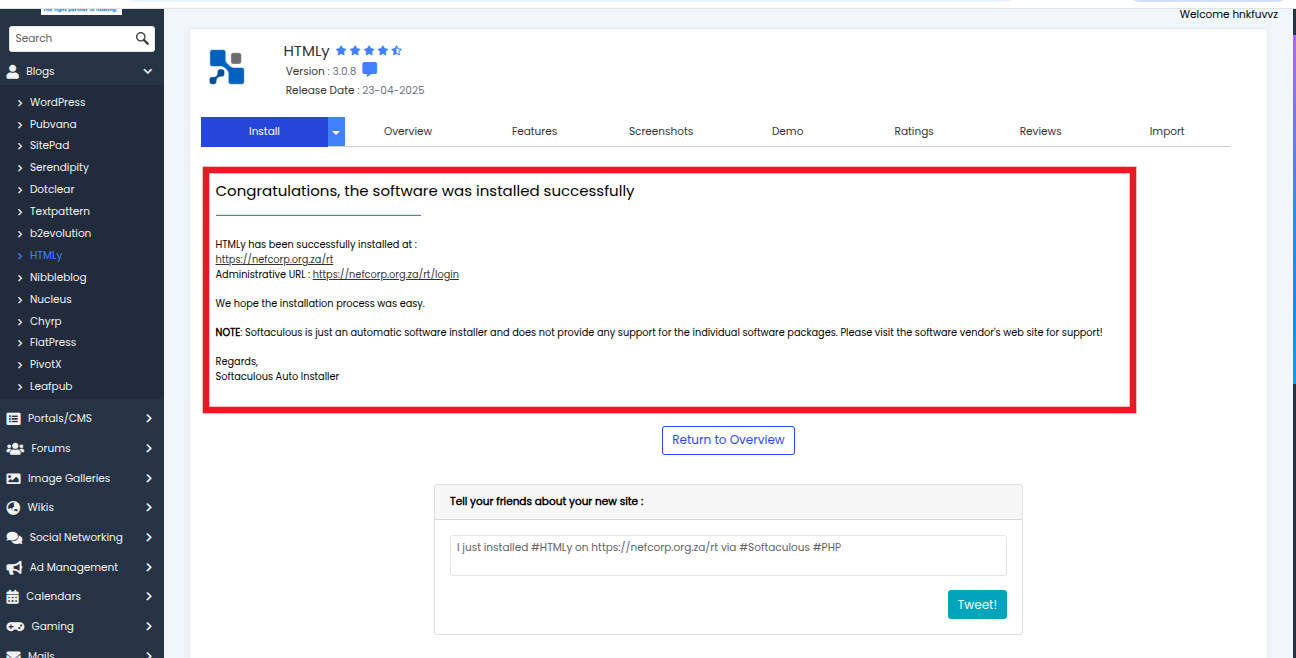Step 1: Log in to CWPanel
Enter your credentials and access your CWPanel dashboard.
Step 2: Launch Softaculous
On the left panel menu, click Script Installers, then choose Softaculous.
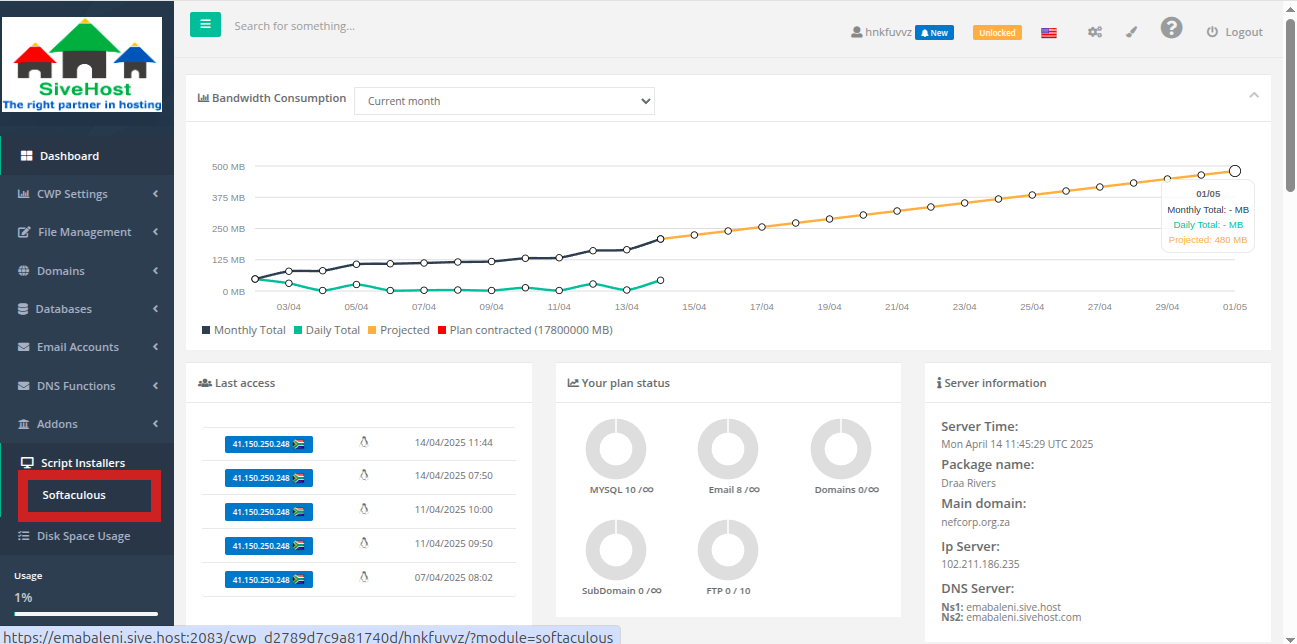
Step 3: Find HTMLy
Locate htmly in the available list under the blogs dropdown and click Install.
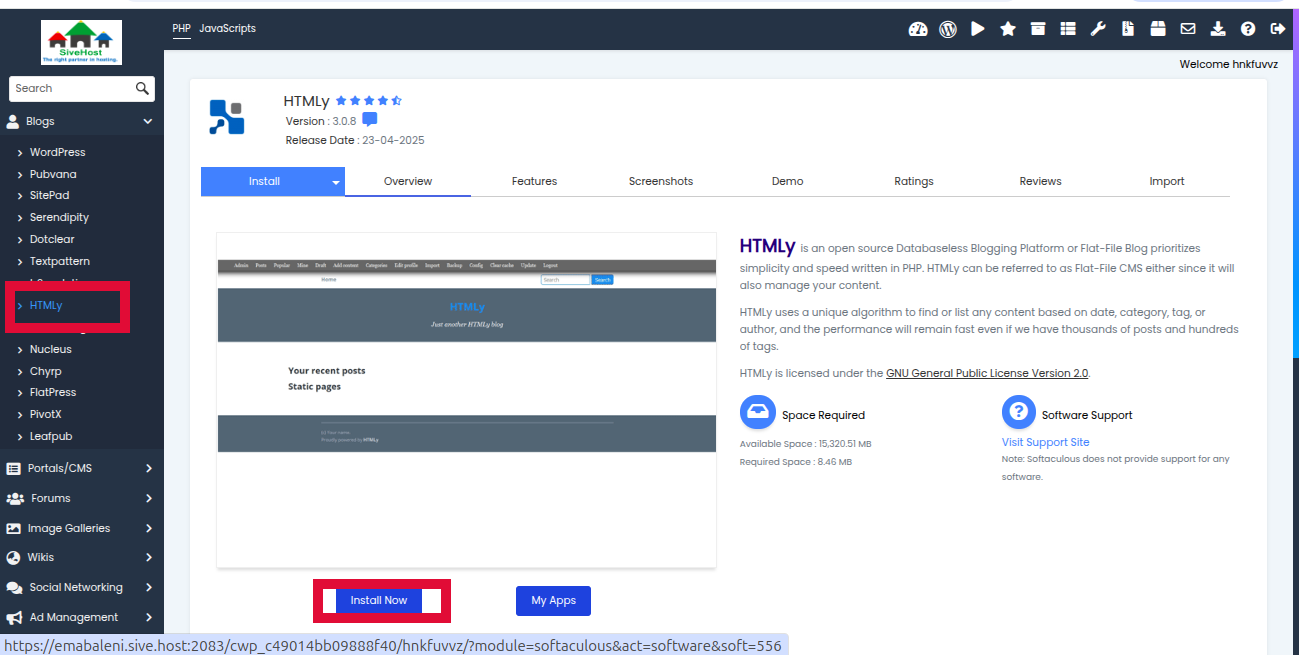
Step 4: Configure Installation
- Choose Protocol: Use
https://. - Choose Domain: Select your domain from the dropdown.
- In Directory: Leave empty for the main domain or specify a folder.
Input your Site Name.
Choose a secure Admin Username and Password.
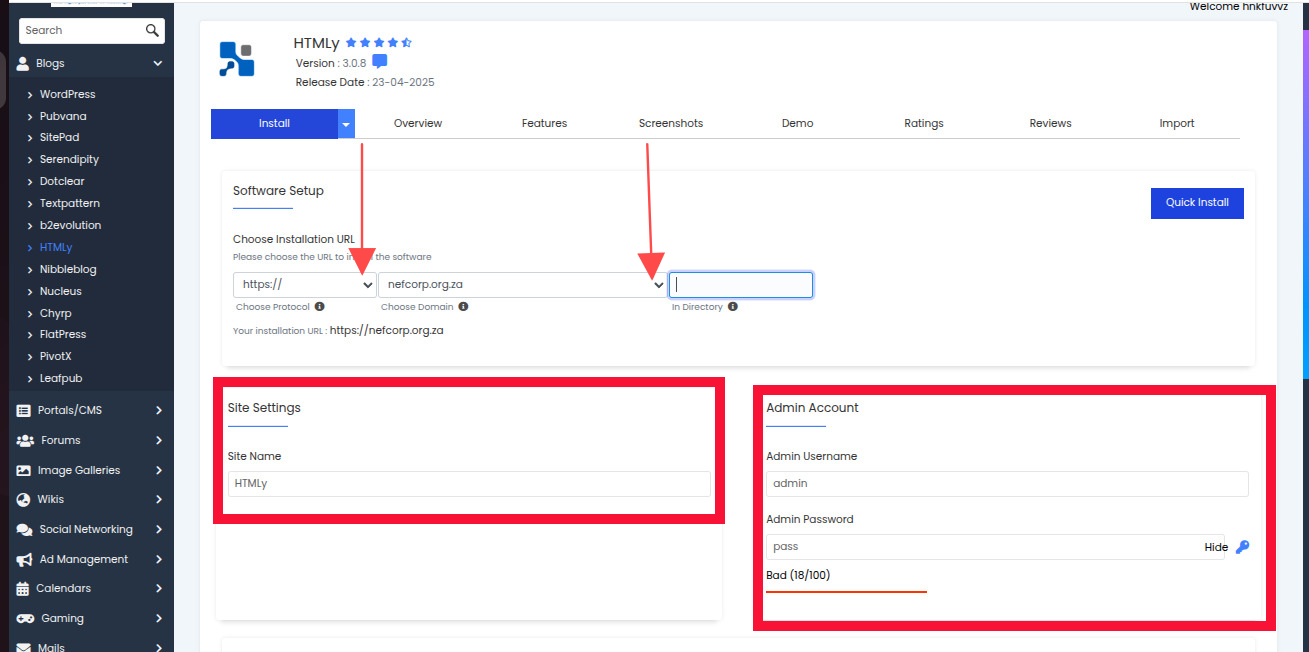
Step 5: Install 3htmly
Scroll to the bottom, enter your email (optional), and click Install.
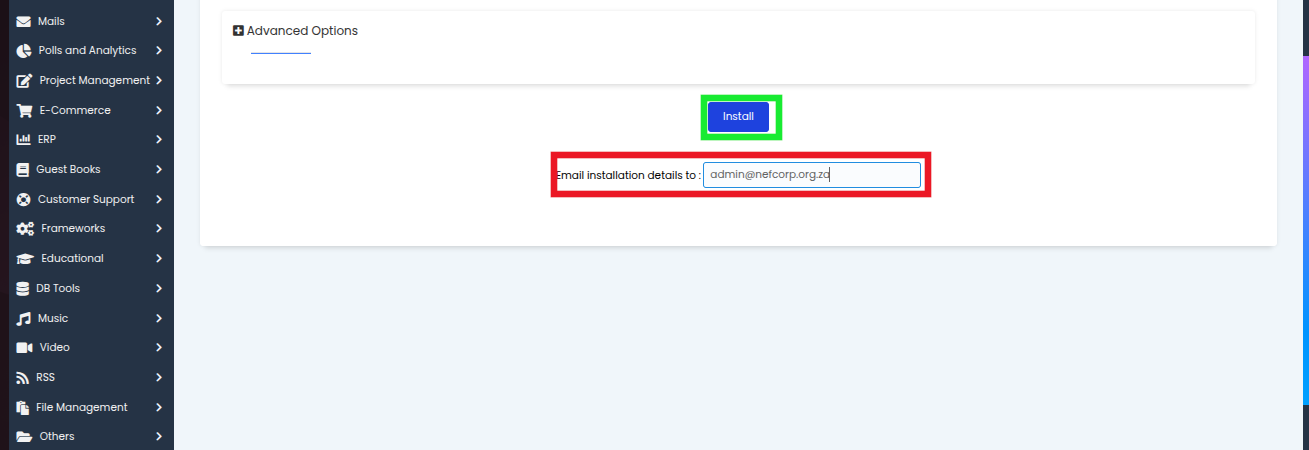
Step 6: Finish and Access
After installation, you’ll get links to both your site and the 3htmly admin area.