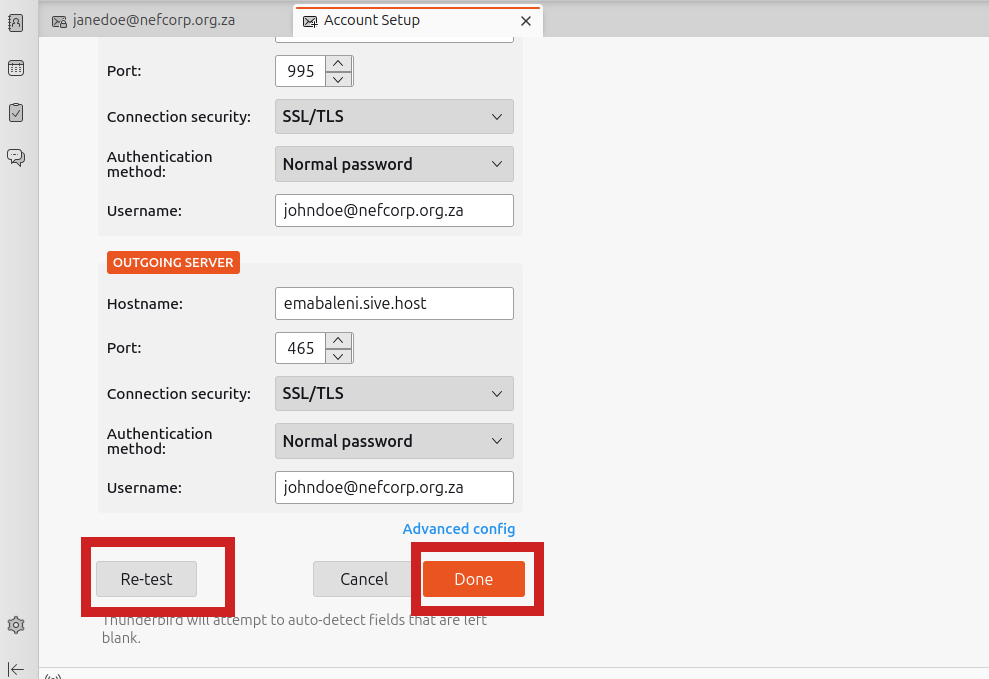How to Connect a Business Email to Thunderbird (POP3)
1. Open Thunderbird.
2. If this is your first time using Thunderbird, the Account Setup screen will appear automatically.
If not, go to Menu ≡ > New > Existing Mail Account.
3. Fill in the following details:
-
Your Name: This will appear as the sender name.
-
Email Address: Enter your full business email address.
-
Password: Enter your email password.
4. Click Configure manually.
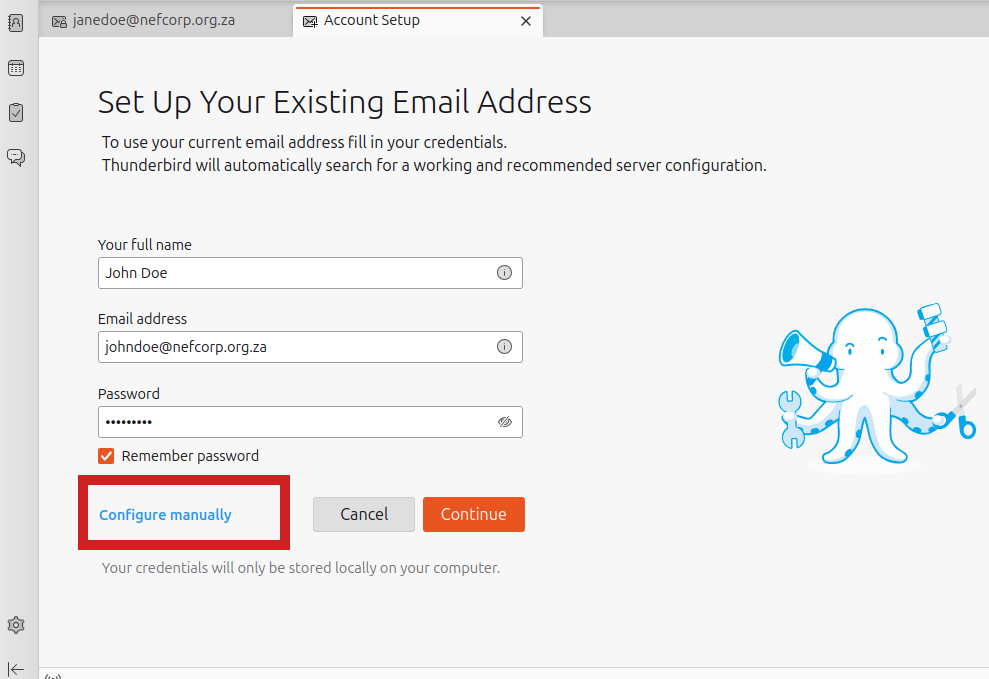
5. Incoming Server
-
Protocol: POP3
-
Hostname:
emabaleni.sive.hostorekhaya.sive.host
(You can find this on the CWP dashboard in the bottom right corner under ‘Server Information’) -
Port:
995 -
Connection Security: SSL/TLS
-
Authentication Method: Normal Password
-
Username: Your full email address
6 Outgoing Server
-
Hostname:
emabaleni.sive.hostorekhaya.sive.host
(Same location on the CWP dashboard as above) -
Port:
465 -
Connection Security: SSL/TLS
-
Authentication Method: Normal Password
-
Username: Your full email address
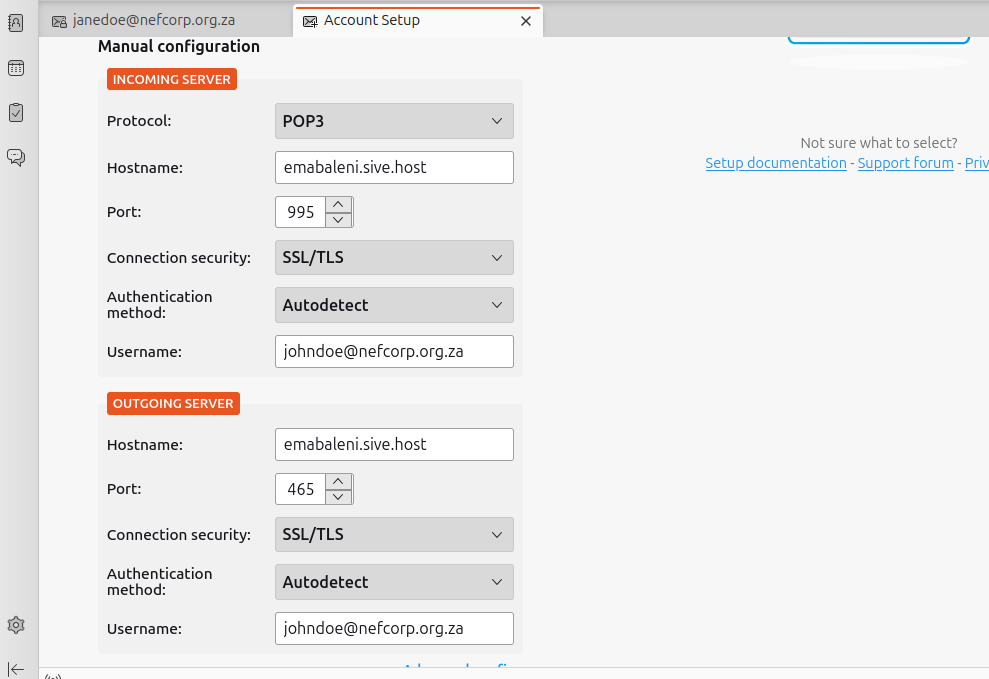
7. Click Re-test, then Done.