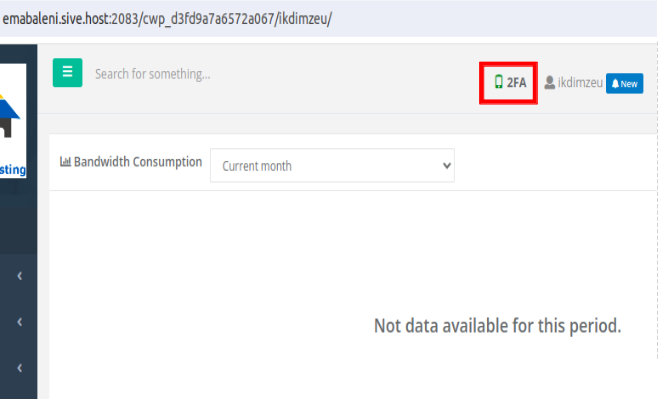Two-factor authentication
What is Two Factor Authentication or 2FA?
Two-Factor Authentication (2FA) is a very secure way to protect your online accounts. It works by requiring you to identify yourself using two different methods when you log in to your accounts. The second factor is tied to something ‘you have’ (like a cellphone). So you can think of two-factor as something you know (your password) + something you have (your cellphone).
How to enable the two factor option in Cwp
1. Login to your control panel
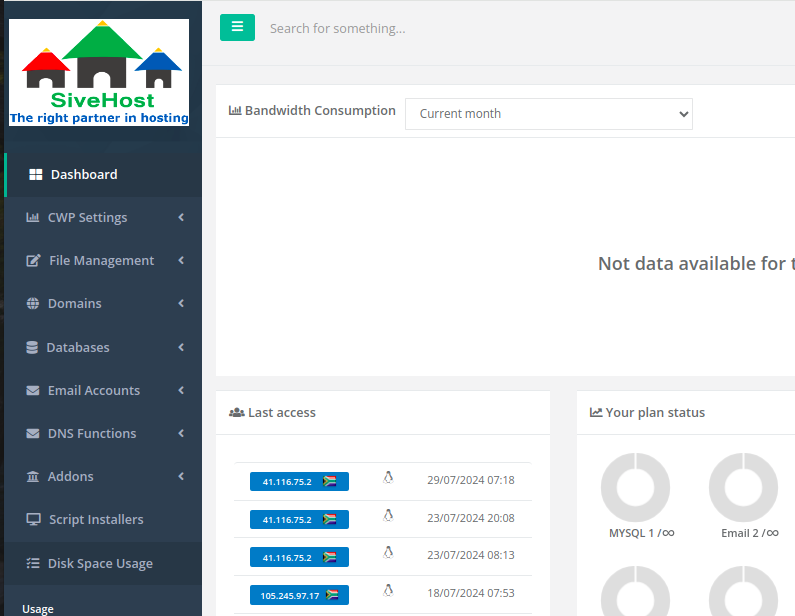
2. Scroll to the bottom and click on Settings
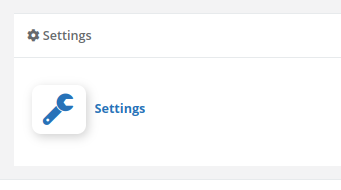
3. On the configuration page, enable the Google Authentication 2FA then type the secret code to your authenticator app then once done click on Update.
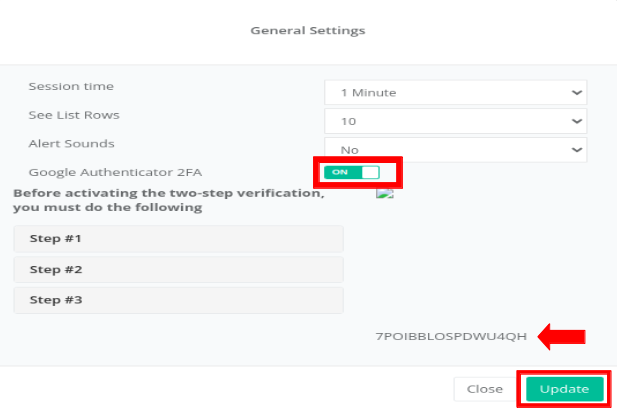
4. After Updating, on your control panel, scroll to the top and on the top right, click on Logout
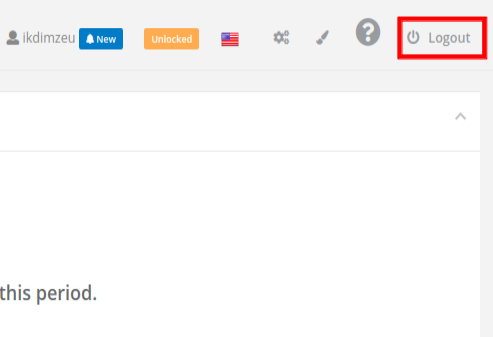
5. Now login again using the username and password then click on Login
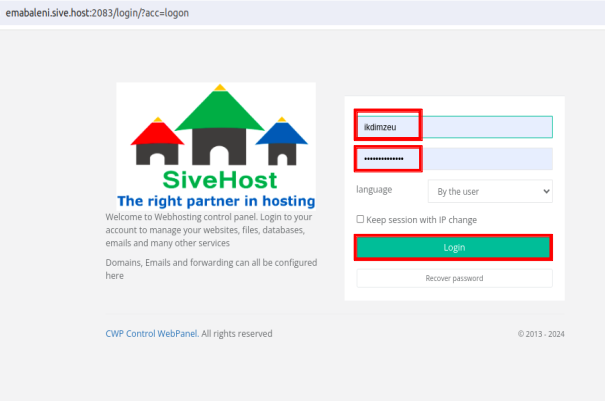
6. Then type in the 6 digit code from your authenticator app then click on Submit and you have successfully activated your 2Factor Authenticator for your account.
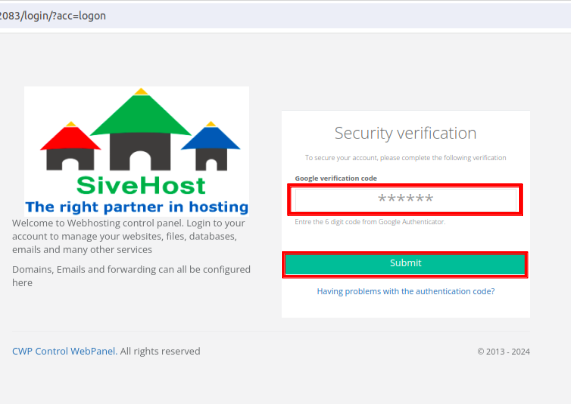
7. After successfully logged in, you can see at the top that 2FA is active.