A full backup is a backup of all of your files, e-mail, databases, etc. To run a full backup, you can not download the full backup right away. The backup takes time to perform and the server will send you an email once the backup is ready to download. Below are steps to requesting the backup to be performed.
Shared and Reseller: You may only create cPanel backups of 10 GB and/or 150,000 inodes or less. If your backup is larger than 10GB and/or consists of more than 150,000 inodes, you must contact support for help to bypass the limit.
If you would like to download the backup from cPanel (easiest way), please do the following
1. Click Backups
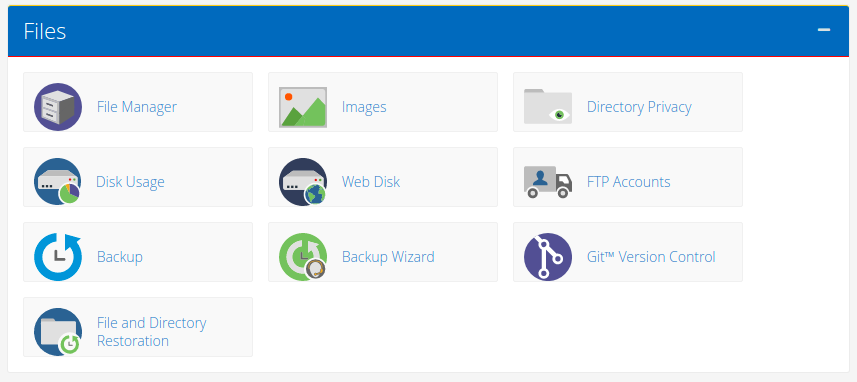
2. Under "Account Backups", click on the drop-down to Select an account backup date to download.
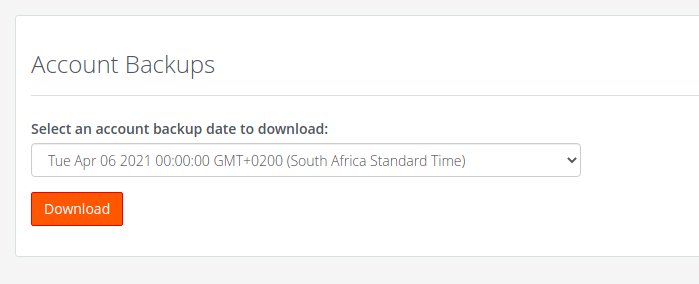 3. Then click on Download for the download process to start
3. Then click on Download for the download process to start
4. The backup will be saved on your downloads on your device
Below is another way to download/generate a full backup on your account.
- Click Backups
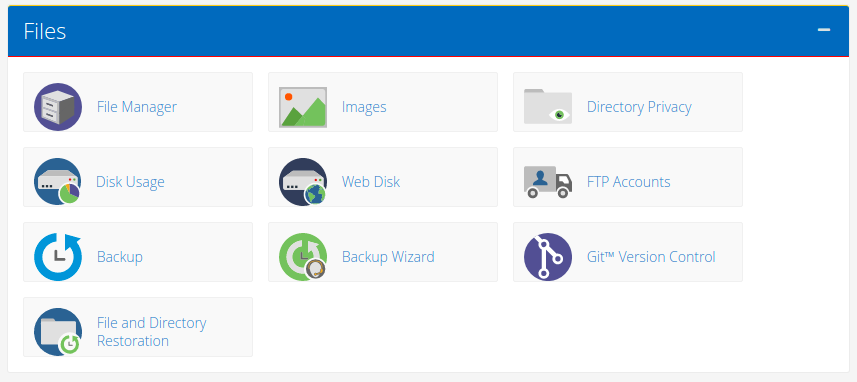
2. Click Generate/ Download Full Backup
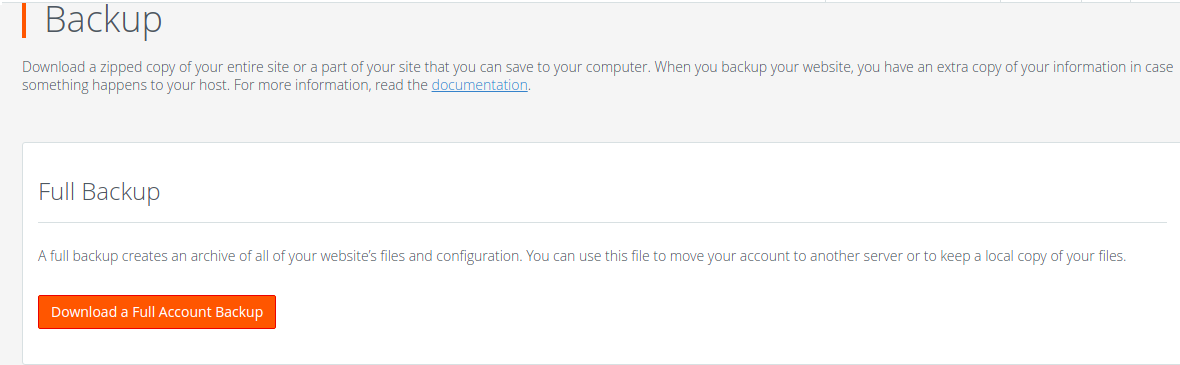
3. In the drop down menu, select Home Directory
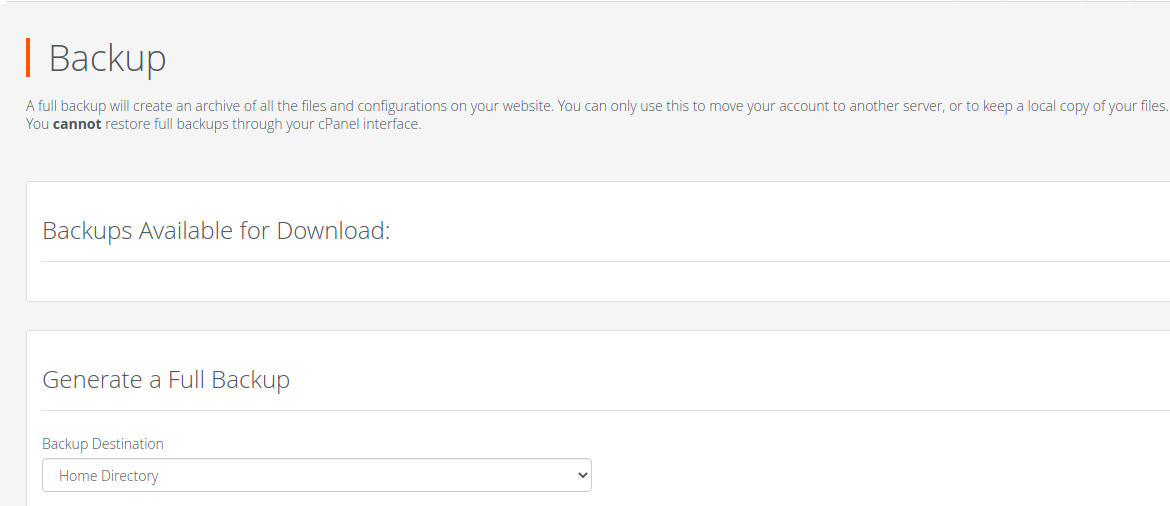
4. In the box to the right of Email Address, type the email address where you will receive notification once the back up is done.
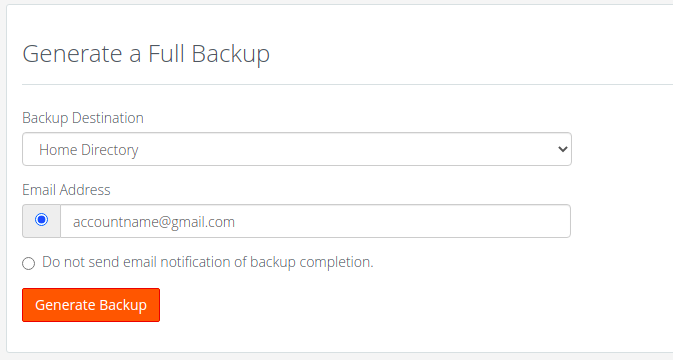
5. Leave the rest of the settings blank
6. Click Generate back up
7. This will generate the back up for you and place the TAR.GZ file inside of your Home Directory
8. You can now download the backup via cpanel / FTP/ or SSH
How do I restore my own backup?
A full backup must be restored by the root user for the server. We will restore your full backups for free as long as the account previously existed on the server and you have uploaded the file yourself.
A full backup is a backup of all of your files, e-mail, databases, etc. To run a full backup, you can not download the full backup right away. The backup takes time to perform and the server will send you an email once the backup is ready to download. Below are steps to requesting the backup to be performed.
Shared and Reseller: You may only create cPanel backups of 10 GB and/or 150,000 inodes or less. If your backup is larger than 10GB and/or consists of more than 150,000 inodes, you must contact support for help to bypass the limit.
If you would like to download the backup from cPanel (easiest way), please do the following
1. Click Backups
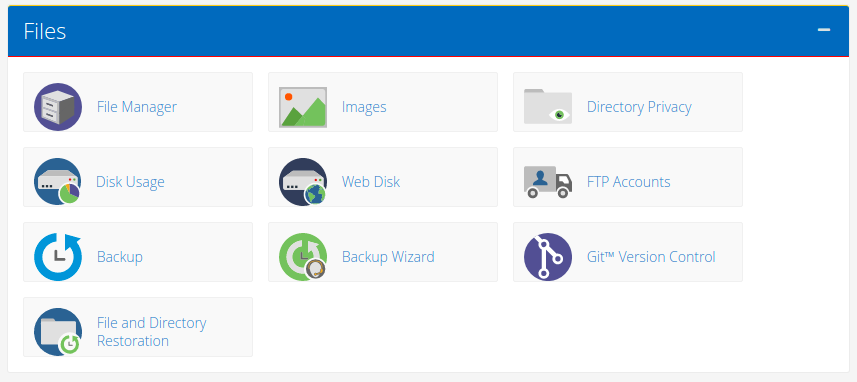
2. Under "Account Backups", click on the drop-down to Select an account backup date to download.
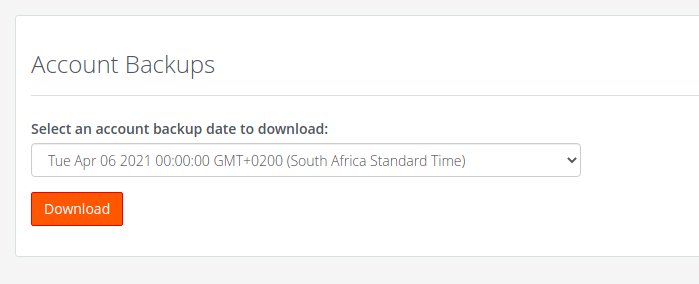 3. Then click on Download for the download process to start
3. Then click on Download for the download process to start
4. The backup will be saved on your downloads on your device
Below is another way to download/generate a full backup on your account.
- Click Backups
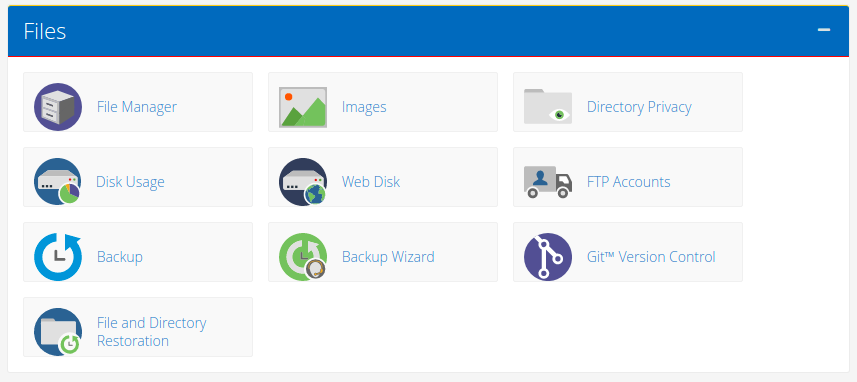
2. Click Generate/ Download Full Backup
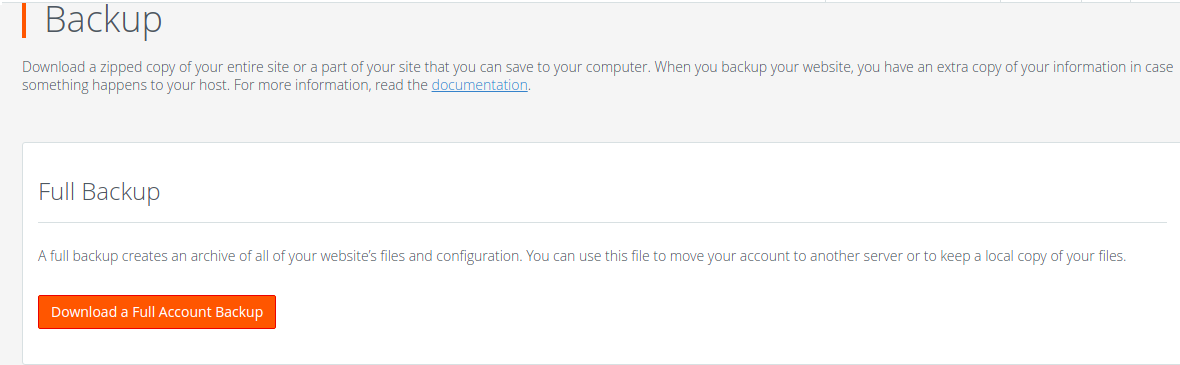
3. In the drop down menu, select Home Directory
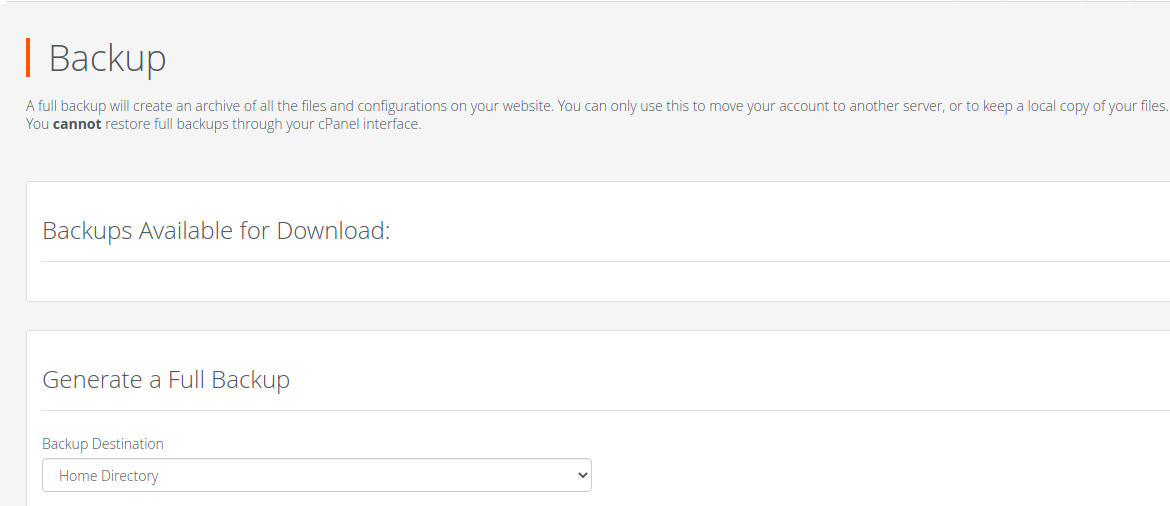
4. In the box to the right of Email Address, type the email address where you will receive notification once the back up is done.
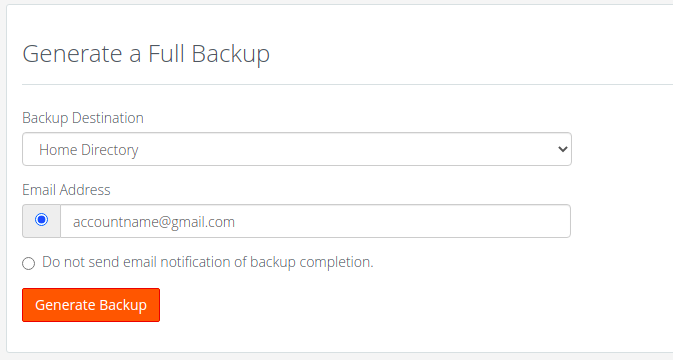
5. Leave the rest of the settings blank
6. Click Generate back up
7. This will generate the back up for you and place the TAR.GZ file inside of your Home Directory
8. You can now download the backup via cpanel / FTP/ or SSH
How do I restore my own backup?
A full backup must be restored by the root user for the server. We will restore your full backups for free as long as the account previously existed on the server and you have uploaded the file yourself.


