Mod Security Configuration in CWP User Panel

Introduction
Mod Security is a crucial security feature for web hosting, designed to protect websites from various types of cyber-attacks, such as SQL injection, cross-site scripting, and other vulnerabilities. The Control Web Panel (CWP) User Panel provides a user-friendly interface for configuring and managing Mod Security, ensuring your website remains secure against these threats.
This article will guide you through the steps to access, configure, and manage Mod Security in the CWP User Panel, providing instructions and screenshots for each step.
> What is Mod Security?
> Accessing Mod Security in CWP User Panel
> Configuring Mod Security in CWP User Panel
> Editing Mod Security Rules
> Reviewing Mod Security Logs
> Troubleshooting Common Issues
> Conclusion
What is Mod Security?
Mod Security is an open-source web application firewall (WAF) that monitors and filters HTTP traffic to protect web applications from attacks. Mod Security helps prevent unauthorized access, data breaches, and other malicious activities by utilising a set of customizable rules. Key benefits of using Mod Security include:
> Protection against common web application vulnerabilities.
> Real-time monitoring and logging of HTTP traffic.
> Customizable rule sets to meet specific security needs.
Accessing Mod Security in CWP User Panel
To configure Mod Security, you first need to access it through the CWP User Panel. Follow these steps to get started:
1. Log into your CWP User Panel using your username and password.
2. Navigate to the CWP Settings section in the left-hand menu.
3. Click on Mod Security to access the Mod Security configuration settings.
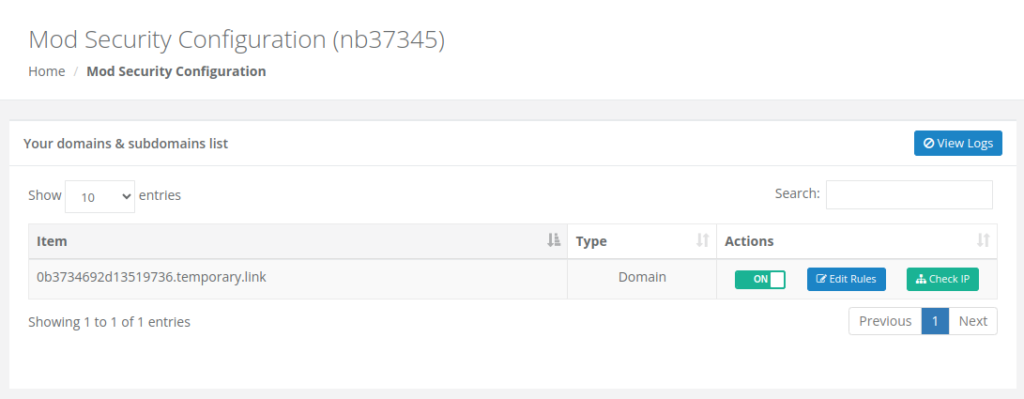
Configuring Mod Security in CWP User Panel
Once you have accessed the Mod Security settings, you can enable or disable it as needed. The process is simple: toggle the Mod Security On/Off switch to enable or disable it. Make sure you click Save to apply the changes!

Editing Mod Security Rules
Within the CWP User Panel, you can edit rules for each domain on your account.
1. From the Mod Security Configuration page, click on Edit Rules next to your target domain.
2. Under Add Id Rules, you can add specific IDs to add to your Mod Security configuration files.

3. Under Rules list, you can view and remove ID rules that you have added.
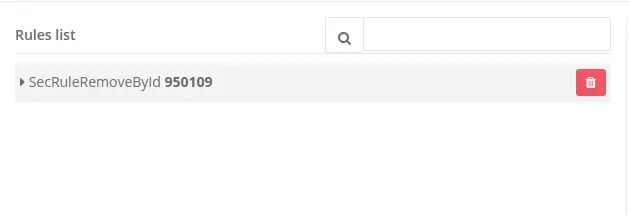
Reviewing Mod Security Logs
Monitoring Mod Security logs is essential to ensure your web applications remain secure and also allows you to make sure that ModSec is functioning properly.
1. Click on the View Logs button from the Mod Security Configuration page.

2. Select how many lines of the Mod Security log you want to view and the domain.

Troubleshooting Common Issues
Even with Mod Security enabled, you might encounter some common issues. Here are a few tips to help you troubleshoot:
> False Positives: Sometimes, legitimate traffic may be blocked by Mod Security. To resolve this, you can adjust or disable specific rules that are causing the issue.
> Compatibility Issues: Ensure that Mod Security is compatible with other security measures you have in place. Review and adjust settings as needed to avoid conflicts.
Conclusion
Mod Security is an essential tool for protecting your web applications from malicious attacks. You can effectively enhance your website’s security by configuring and managing Mod Security through the CWP User Panel. Review and update your security settings regularly to ensure ongoing protection.


