Overview
This article explains how to reset a lost WordPress password using phpMyAdmin.
It is highly recommended that you backup your database before continuing.
What You Need
To perform this task, you will need the following items.
- The name of your WordPress database
- Your cPanel username and password
Access phpMyAdmin
These steps explain how to access phpMyAdmin.
- Log in to your Sive.Host control panel
- Look for the Database tab section, select phpMyAdmin.
3. From the list of databases, select the database for your WordPress site.
Enter a New Password
These steps explain how to change the password in the database.
- On the left side of your screen, you should be able to see the table list. But sometimes, you still need to expand each individual database to be able to see the tables. You can do so by clicking the + sign until the _users table shows up.
 Note: In our example, the table prefix is "ce8_" the prefix varies from site to site, so don't worry if yours is different.
Note: In our example, the table prefix is "ce8_" the prefix varies from site to site, so don't worry if yours is different.
2. After clicking the _ user's table, options will pop up to the right.
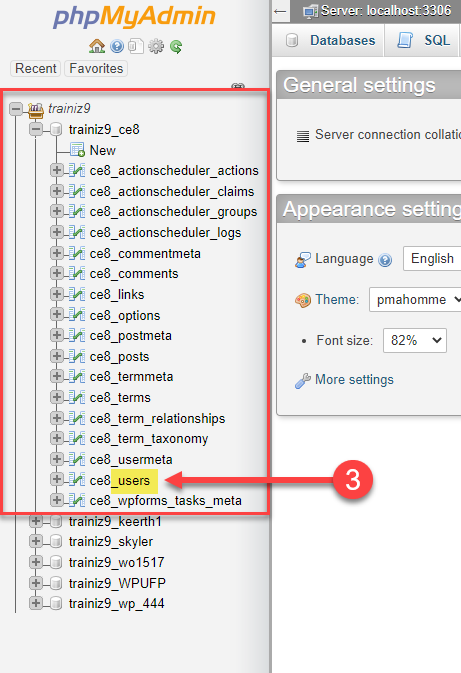
3. Click the edit button next to the user you want to set the password for.
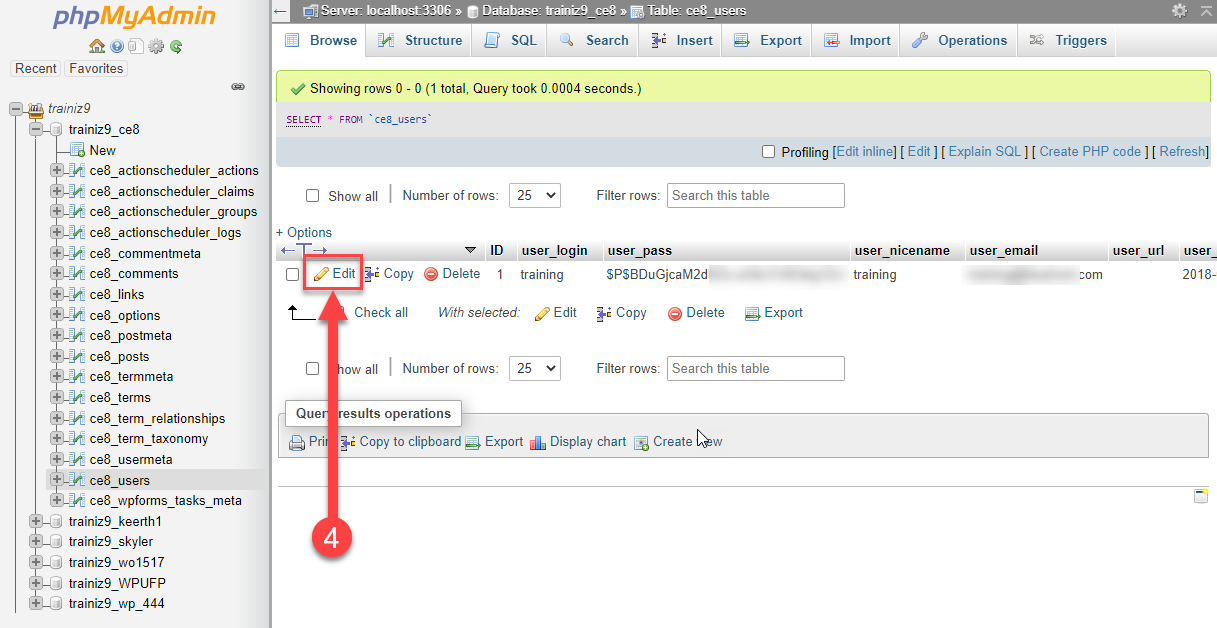
4. Enter the new password into the password box in the user_pass line.
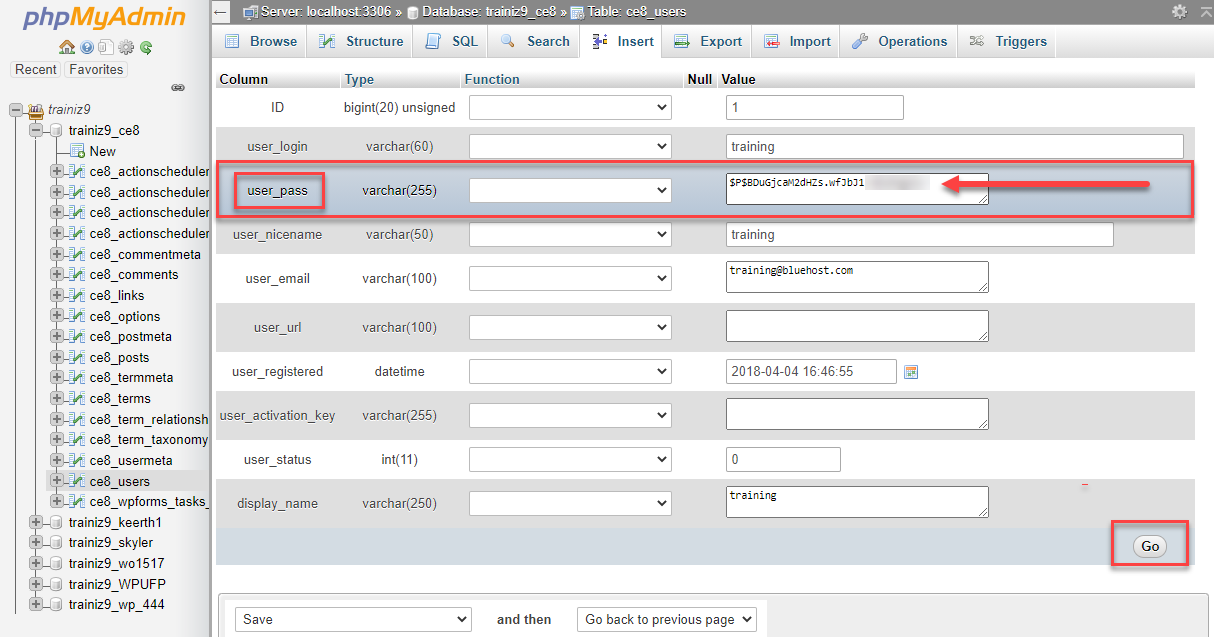 5. In the function drop-down box next to the password, choose MD5.
5. In the function drop-down box next to the password, choose MD5.
6. Click Go
The password has been reset. You can now log in to WordPress with your new password.


